How to Make a Photo Grid Collage
A photo grid is the most commonly used photo collage pattern. At its simplest, a photo grid arranges photos in a fixed number of rows and columns, as shown below.
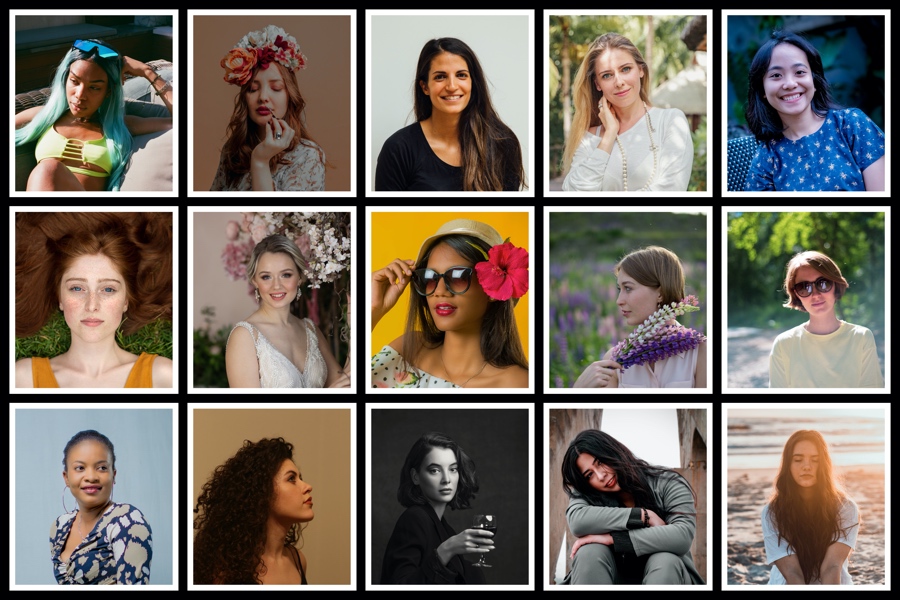
A photo grid with pictures arranged in a grid of 3 rows and 5 columns.
A photo grid can also use a random layout with pictures of different sizes, as shown below.

A photo grid with pictures randomly laid out.
This post will show you how to make photo grids like those above.
Anyone can do it — no design background, no expertise required!
Table of Contents
- Make a Photo Grid with Any Number of Rows and Columns
- Make a Photo Grid with Pictures of Different Sizes
- Build a Photo Grid Layout Starting from a Blank Canvas
- Automatically Layout Photos into a Grid
Before we get started, download and install TurboCollage, it takes less than a minute to download and complete the installation. Download here.
Make a Photo Grid with Any Number of Rows and Columns
Let us learn to make a regular photo grid, i.e., a grid with photos arranged in equal-sized rows and columns.
Following the instructions below, you can make small 2 X 1, 2 X 2, 2 X 3, and 3 X 3 grids with a few pictures. You can also make large grids consisting of hundreds of photos.
Let's build the photo grid shown below.
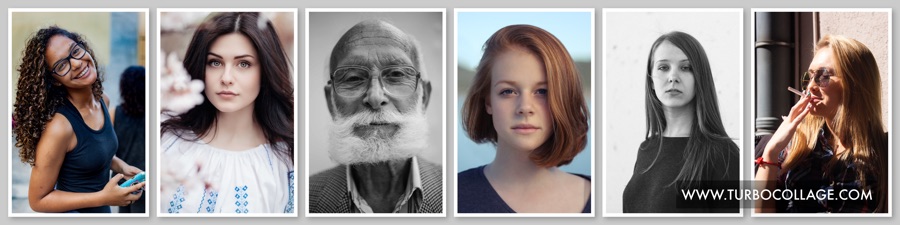
A photo grid with 1 row and 6 columns.
Steps to build a photo grid:
1. Open TurboCollage and set your collage to use the Grid pattern.
2. Set the number of rows and columns as per your requirement. For the above example, we will use 1 row and 6 columns.
3. Add pictures to your Photo Grid.
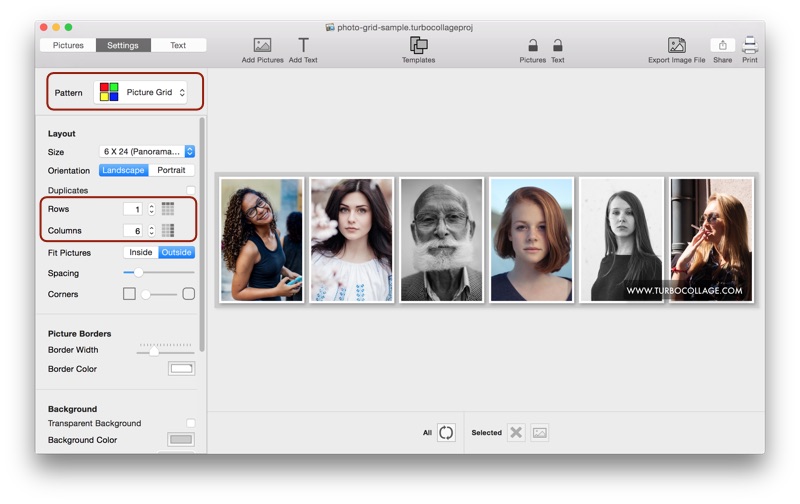
A screenshot of TurboCollage highlighting the controls to select the photo grid pattern and change the number of rows and columns.
4. If you want to fit pictures inside their frames, set "Fit Pictures" to “Inside".
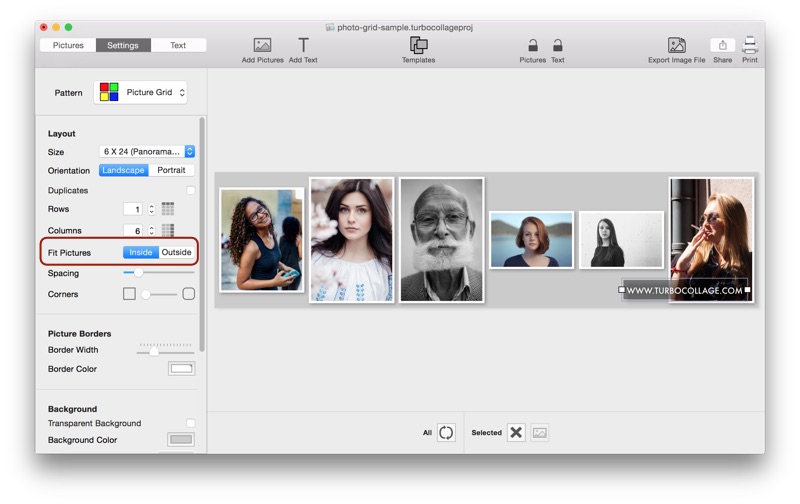
A screenshot of TurboCollage highlighting the control to show the pictures wholly without getting cropped.
Fit Pictures Inside vs Outside
When your pictures fill their frames, all canvas area gets utilized. Photos are scaled uniformly, maintaining their aspect ratio, so their dimensions are equal to or larger than the corresponding dimension of the frame. The downside is some pictures are cropped because the frame size for each cell is fixed by the number of rows and columns in the regular grid arrangement.
When you fit a picture inside its frame, it fits entirely within the frame and isn’t cropped. In this case, some blank space is left in the frame.
The following video illustrates the steps above:
Make a Photo Grid with Pictures of Different Sizes
You can make a photo grid with unequal pictures in two ways.
First, if you have a layout in mind, you can build that layout starting from a blank canvas and then put your photos in it.
Second, you can have TurboCollage automatically layout pictures in a random arrangement. This is useful when you're trying to build a grid from a large number of images.
Build a Photo Grid Layout Starting from a Blank Canvas
If you have a layout in mind, you can start from a blank canvas and build your design.
For example, let us make the 4 picture arrangement shown in the following sample grid.

A photo grid with 4 pictures. You can easily make layouts like these in TurboCollage.
Here're the steps to build a grid layout:
1. Open TurboCollage and set your collage to use the Picture Grid (Unequal) pattern.
Note: Picture Grid (Unequal) pattern was earlier called the Mosaic pattern.
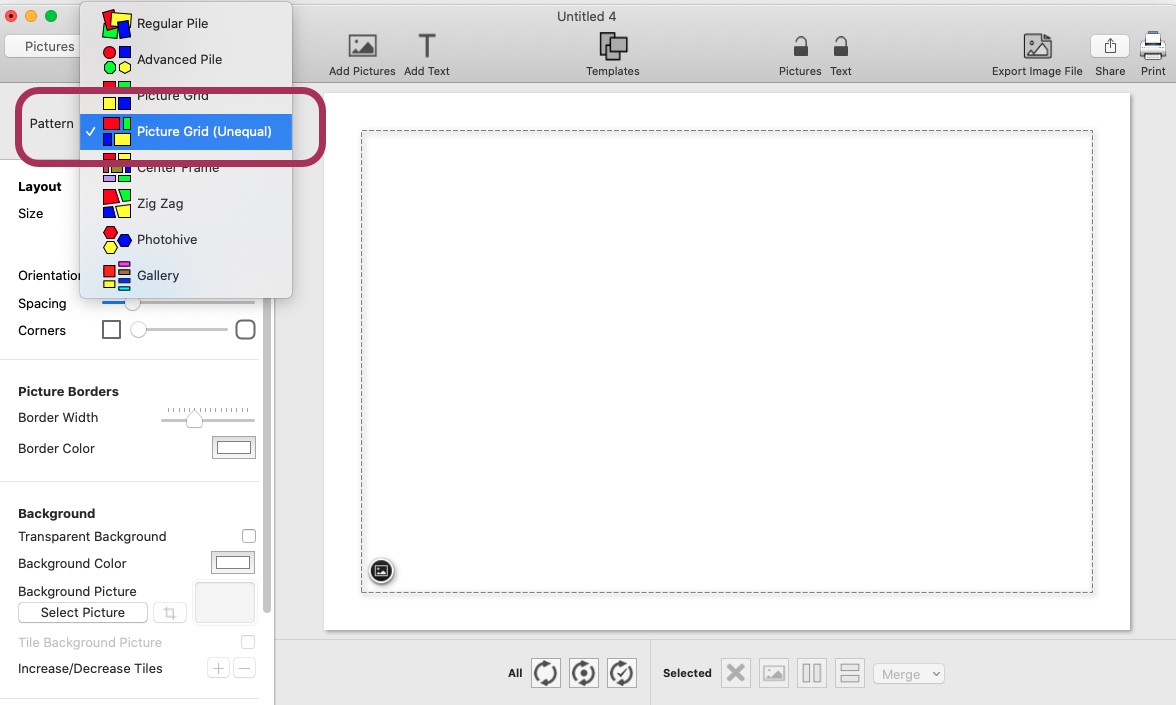
Screenshot of TurboCollage showing selection of Picture Grid (Unequal) pattern.
2. Repeatedly split your canvas to get your layout, as shown in the following illustration.

An illustration showing how to split the canvas to build a photo grid layout.
Here's an 18-second video demonstrating the building of our photo grid layout:
3. Add pictures to fill the photo grid layout we created in the previous step.
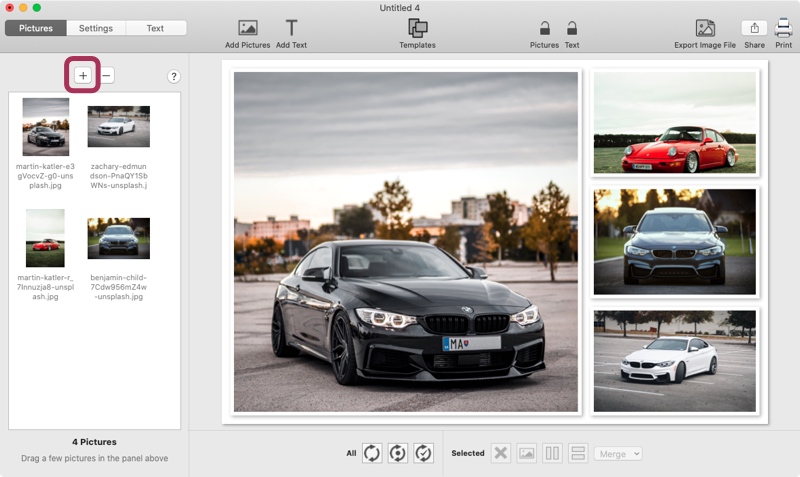
Screenshot of TurboCollage highlighting the control used to add pictures to the photo grid.
The following video illustrates the steps above:
Automatically Layout Photos into a Grid
If you want to make a photo grid from many photos, it would be time-consuming to build an arrangement like the one described above.
Here's TurboCollage to the rescue:
TurboCollage features an intelligent algorithm to automatically lay out a set of pictures into a photo grid. Almost all cases, you will get a mosaic layout that doesn't crop the used images. Designers, Illustrators, and Concept Artists use this feature to create design boards, reference boards, and mood boards.

A photo grid with many pictures made using automatic layout in TurboCollage.
Here're the steps to automatically layout photos into a grid:
1. Open TurboCollage and set your collage to use the Picture Grid (Unequal) pattern.
Note: Picture Grid (Unequal) pattern was earlier called the Mosaic pattern.
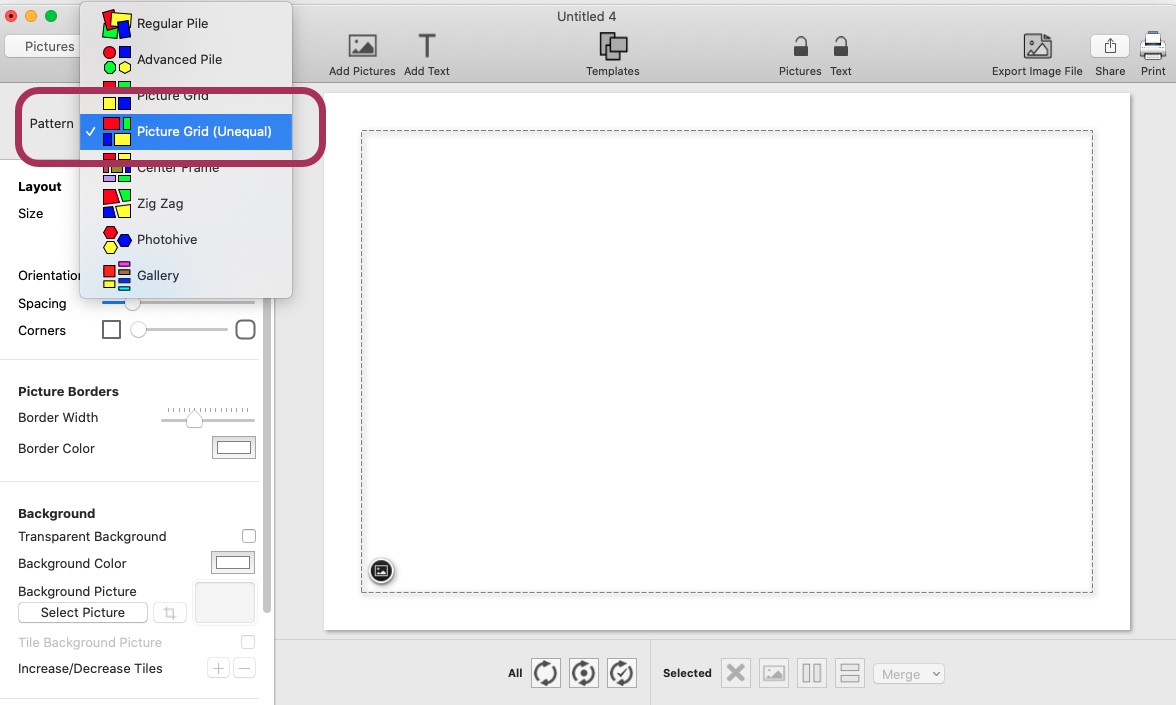
Screenshot of TurboCollage showing selection of Picture Grid (Unequal) pattern.
2. Add pictures to your photo grid. TurboCollage will automatically build a photo grid layout.
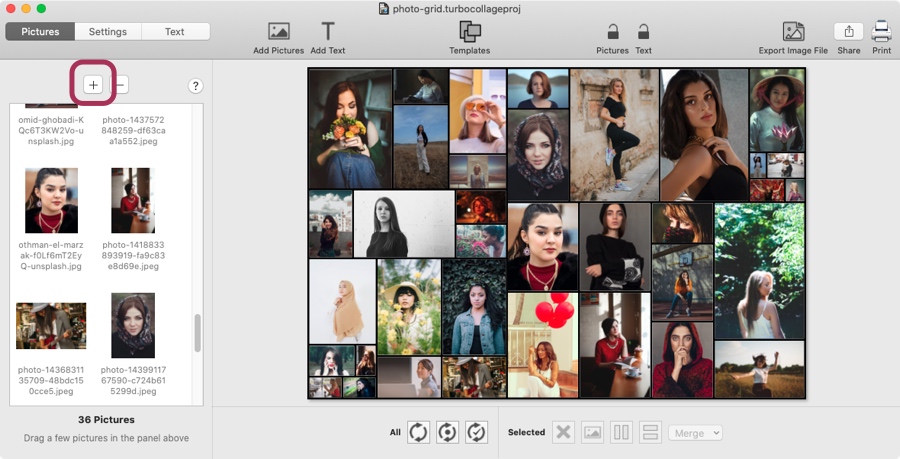
Screenshot of TurboCollage highlighting the control to add pictures.
3. Use the intelligent layout tool to get another random arrangement. You can use it multiple times to get the arrangement you like.
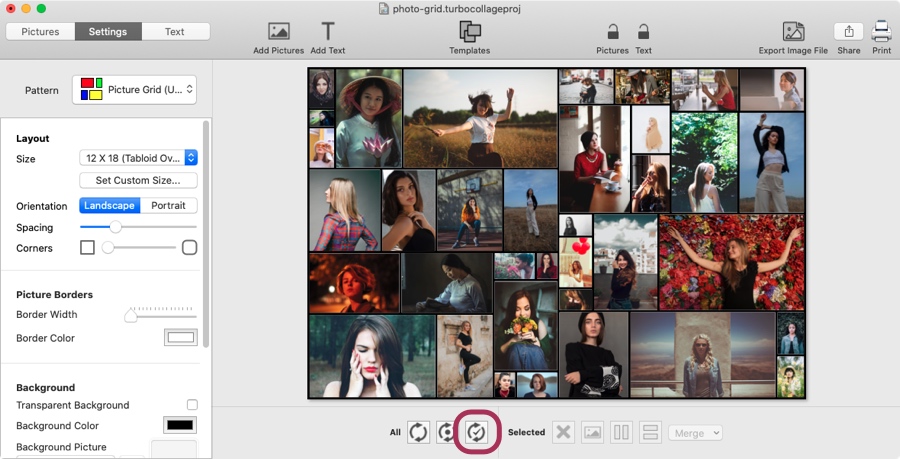
Screenshot of TurboCollage highlighting the control to automatically build a random photo grid from your pictures.
Want to see the above in action? Here's a video:
Don’t forget to send your comments and suggestions to apps@silkenmermaid.com

