1. If you haven't already, download TurboCollage for Mac OS X by clicking “Free Download”.
2. Once the download is complete, you will have a file named TurboCollageForMac.zip in your Downloads folder.
If you're using the Safari web browser, it may automatically unzip the file, resulting in a TurboCollage.app in your Downloads folder.
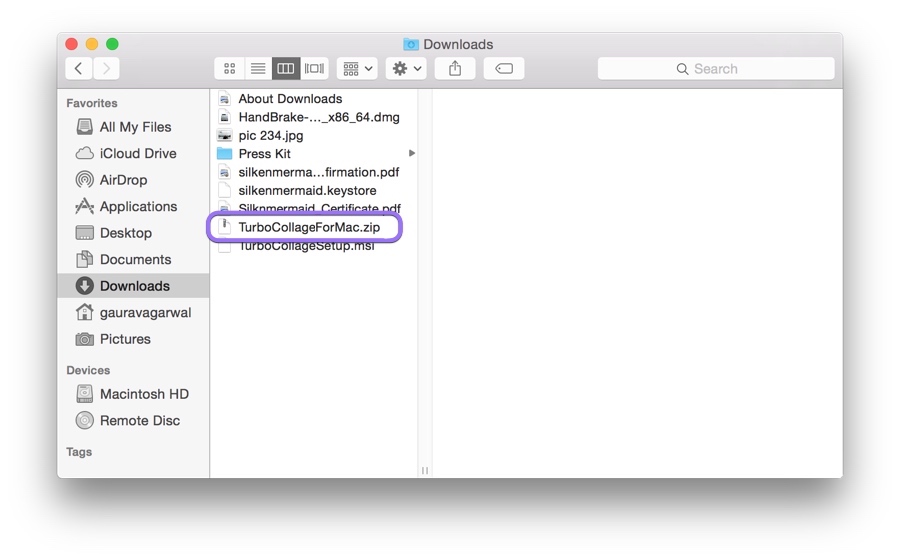
3. If the file is still zipped, double-click TurboCollageForMac.zip to extract it, which will create the TurboCollage.app.
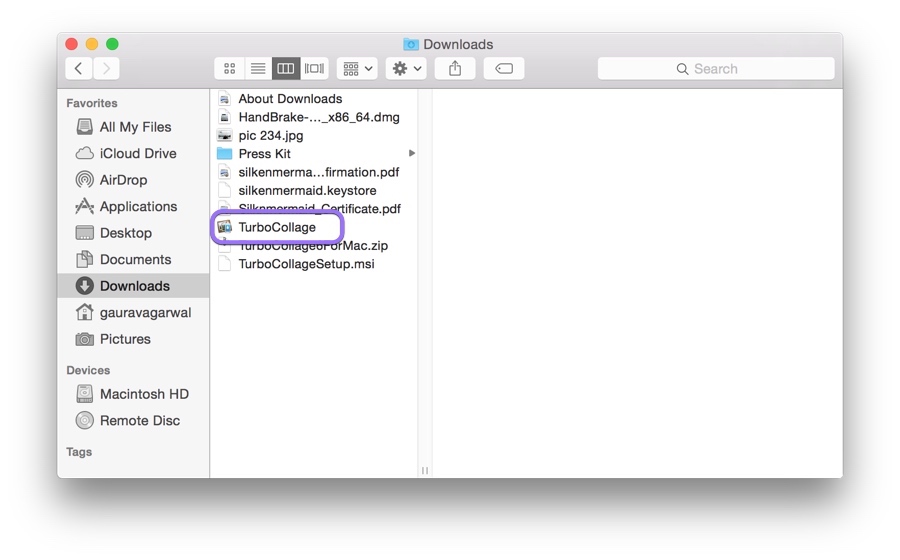
4. Drag the TurboCollage.app into your Applications folder in Finder.
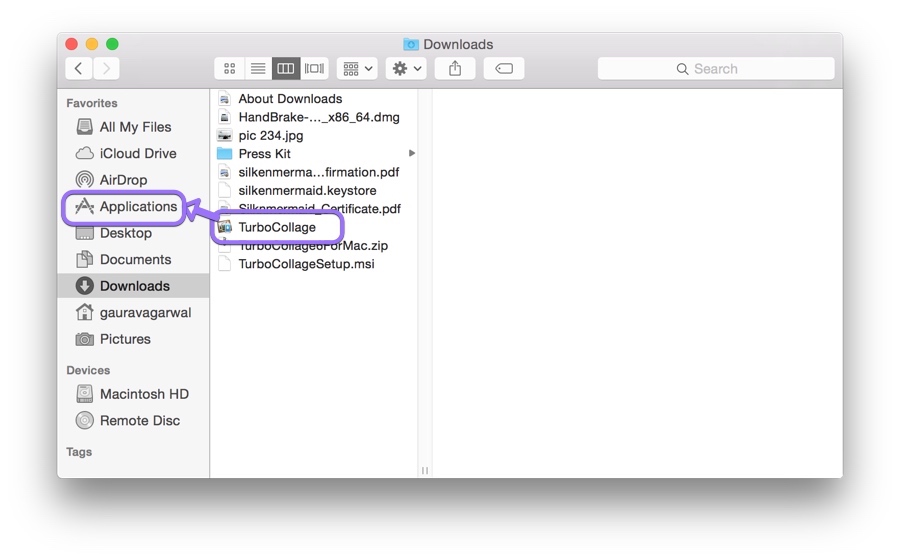
5. To launch the application, double-click the TurboCollage icon in the Applications folder. If you see a warning message saying "TurboCollage is an application downloaded from the Internet. Are you sure you want to open it?" click Open.
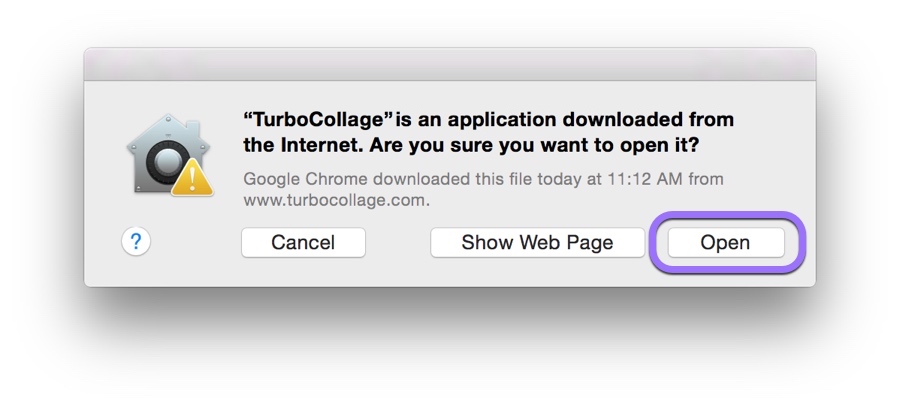
6. If you haven’t purchased TurboCollage yet, it will run in limited trial mode. If you already have a license, follow the instructions provided to to activate your TurboCollage.
You can uninstall TurboCollage at any time with a few clicks.
TurboCollage is also available for Windows.
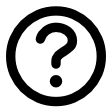
Questions or problems? Please email apps@silkenmermaid.com