How to Make a Collage for Facebook Cover
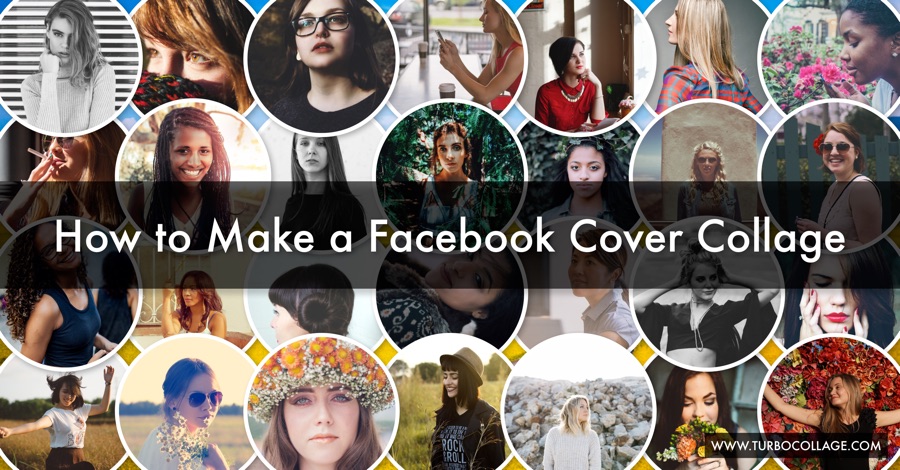
A gorgeous Facebook cover photo collage is a great way to make your profile or page stand out to visitors and get more likes.
But, how do you make one?
With TurboCollage, you can make numerous different types of Facebook cover collages.
It doesn’t require any experience or expertise. Only a bunch of photos and a few simple steps.
In this post, we will illustrate the creation of 3 different Facebook cover collages.
We also have a short video that describes some of these steps at the end of this post.
Before we get started, download and install TurboCollage. It takes less than a minute to download and complete the installation.
Sample #1: Shape Collage Facebook Cover

Steps to build a shape collage Facebook cover:
1. Open TurboCollage and set your collage to use the Advanced Pile pattern and Facebook Cover size.
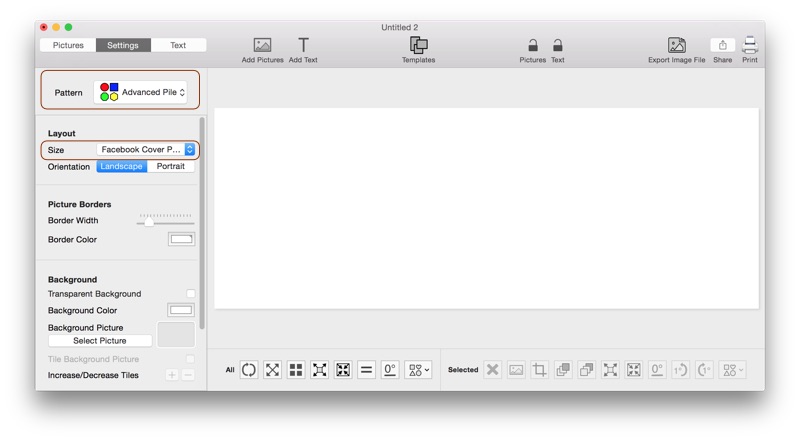
2. Add pictures and use a circle shape for all your pictures; if you want, you can use other shapes too. In this example, we also set a tiled background picture.
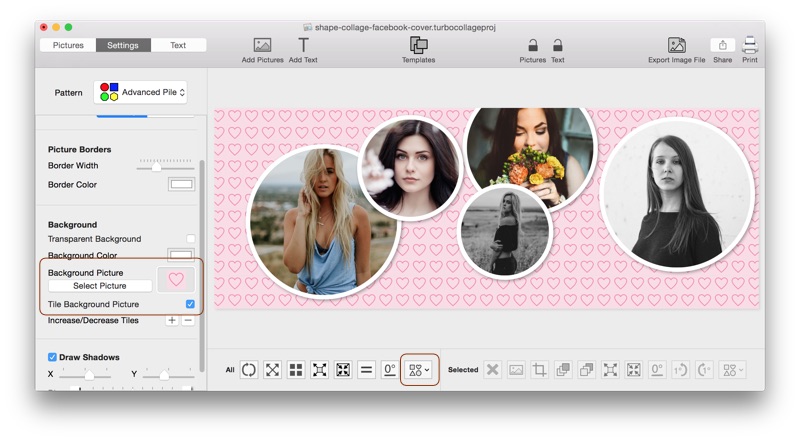
3. Re-position and re-size your pictures to get your arrangement. Here is a detailed tutorial on making a collage of shapes.
You can create some amazing collages using the above method. Here’s another sample:
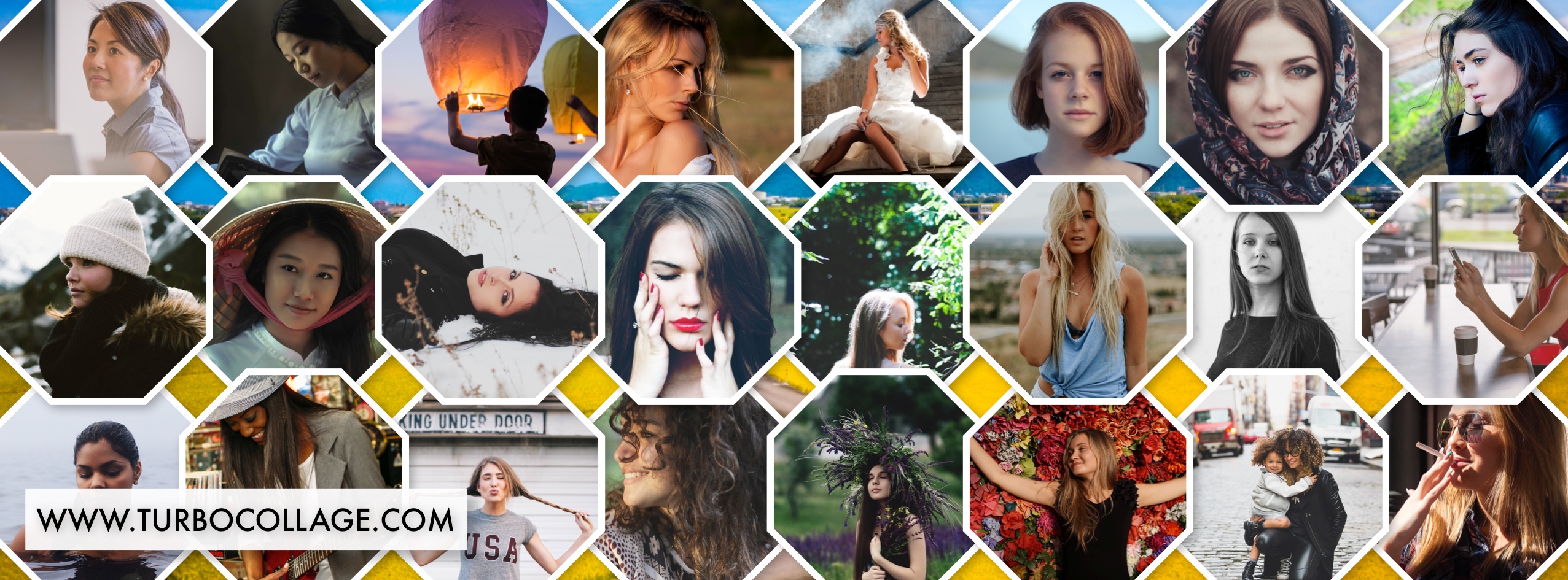
Sample #2: Photo Grid Collage Facebook Cover

Steps to build a photo grid Facebook cover:
1. Open TurboCollage and set your collage to use the Picture Grid pattern and Facebook Cover size.
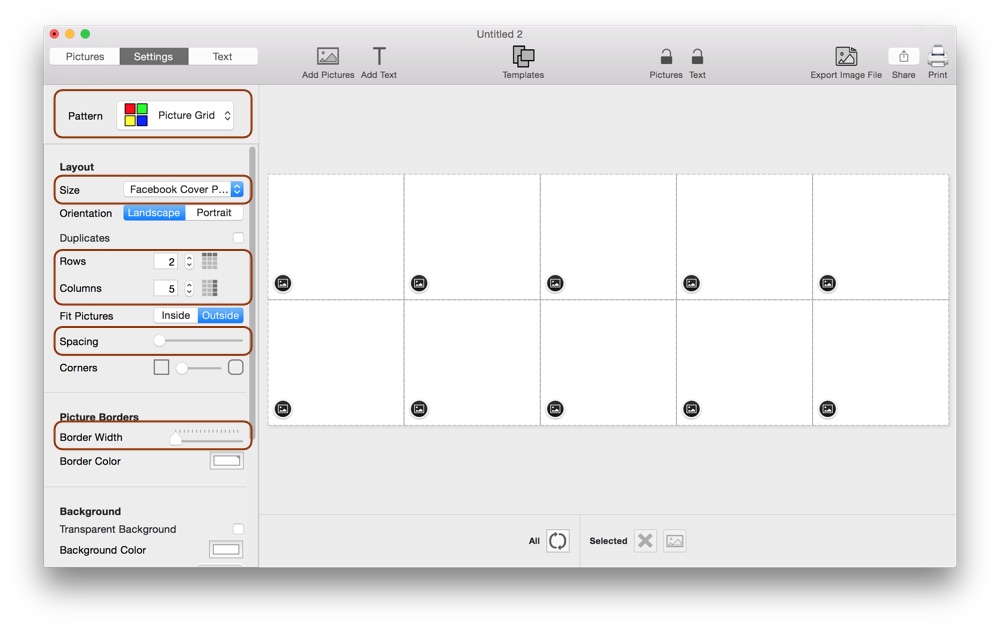
2. Set the number of rows and columns and use no spacing between positions.
3. Set border width to zero.
4. Add pictures to your collage.
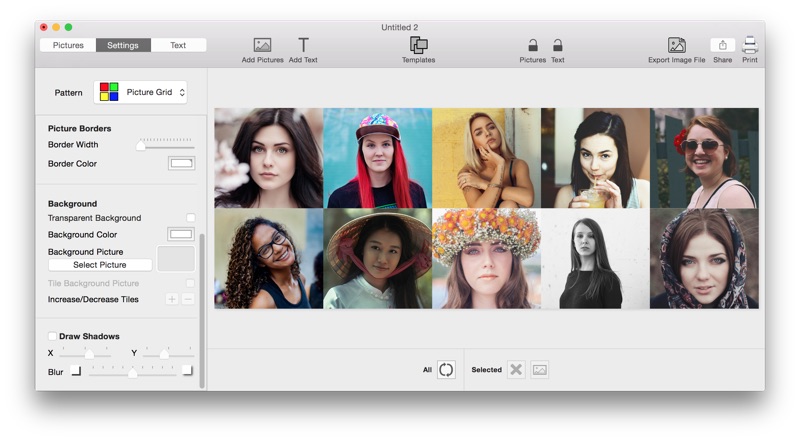
Learn more about making photo grids.
Tweet This Photo Grid Facebook Cover Making MethodSample #3: Picture Grid Facebook Cover with Pictures of Different Sizes
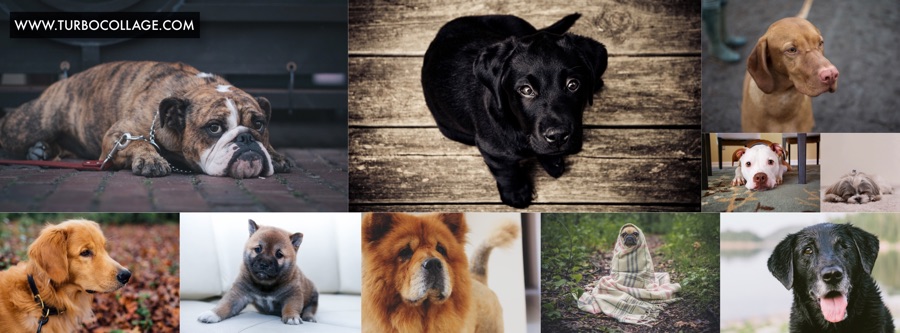
Steps to build a picture grid Facebook cover:
1. Open TurboCollage and set your collage to use the Picture Grid (Unequal) pattern.
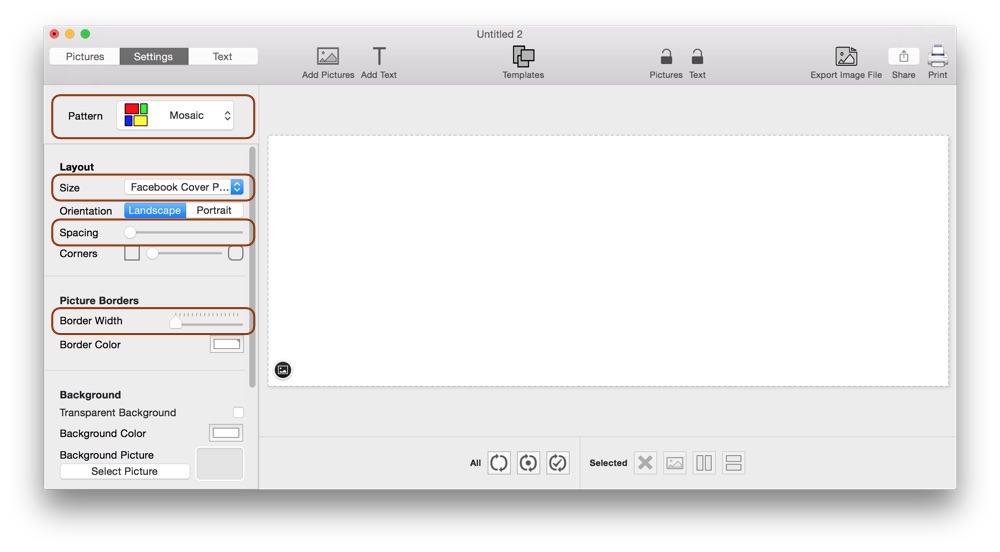
2. Select Facebook Cover Size, set Spacing to zero, and set Border Width to zero.
3. Add pictures and use the intelligent layout tool to get an arrangement you like.
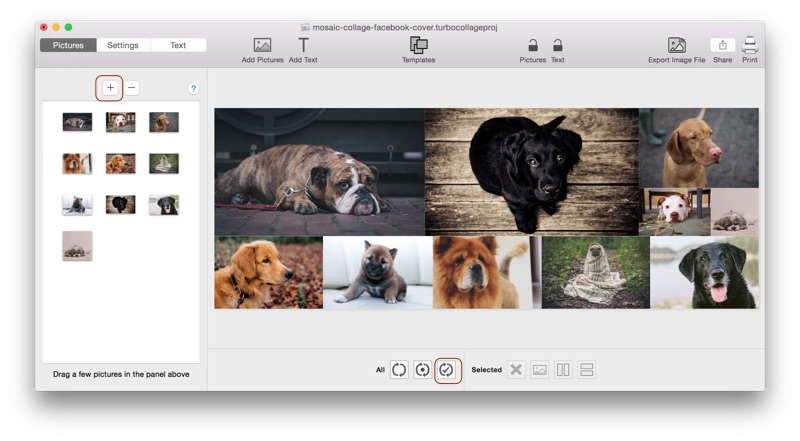
Learn more about making photo grids with unequal pictures.
Want to see the above in action? Here's a video: