36 Photo Collage Examples with Simple DIY Steps
Sometimes, one photo doesn't cut it! This is where photo collages come in.
Collages combine multiple photos to create a single image that tells a story or captures a specific theme. And collages come in many different formats, from a simple arrangement of a couple of pictures to a complex composition comprising hundreds of photos.
You can use photo collages for various purposes, including creating unique home decor, memorializing a loved one or a special occasion, showcasing a portfolio or artwork, or simply organizing multiple photos into a single image for social media or personal use.
With that in mind, let's take a look at more than 30 different collage examples that will leave you feeling inspired to create your own masterpiece. Plus, we'll share with you a quick and easy way to make these sample collages using TurboCollage. So, grab your favourite photos, and let's get started!
Overlapping Collage
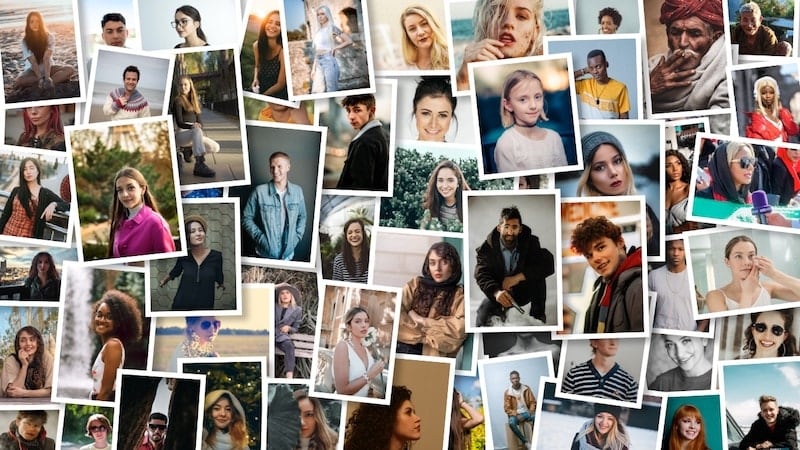
Do you remember the old-school photo collaging trick where you'd randomly sprinkle photo prints on top of each other? A photo pile is a digital version of that! It's a fun and visually dynamic way to showcase a collection of photos by stacking them on top of each other in a seemingly random yet artful arrangement.
And you're in control - you can customize photo positioning, pictures' top-to-bottom order, and the number of images used. Here's how you create a photo pile.
Photo Collage with Text
A photo collage with text (like captions, quotes, or descriptions) can help you tell a more complete and compelling story. For example, you might want to add dates or timelines to show the progression of an event or include quotes or sayings that match the theme of the photos.

Do you like this collage example and want to try it yourself? Here’s how to add text to a photo collage.
Photo Grid Collage with Pictures of Different Sizes
Creating a photo grid of unequal cells is no easy feat. But TurboCollage can do this for you in a single click!
Let's dive into the various options here.
Grids With Many Photos of Different Sizes

Manually creating a collage like the one above would be incredibly time-consuming. Luckily, TurboCollage uses an intelligent algorithm to automatically lay out a set of pictures into a photo grid. Here's how to automatically arrange photos into a grid using TurboCollage.
3-Picture Grid
Looking for a simple and elegant photo collage? Try the 3 picture grid - a classic arrangement that allows you to showcase 3 or more photos.

5-Picture Grid
More photos to showcase? No problem. You can use TurboCollage to create 5-picture grid arrangements.

Portrait or Landscape Orientation Photo Collage
Want to switch things up? You can make a collage in landscape or portrait orientation and use any custom size you want. Here’s how you make custom-size collages.

Large Photo Collage with 100 Photos
The possibilities are endless when it comes to creating photo collages - from a simple and sweet two-picture layout to a grand and epic collage with over 100 images like this:
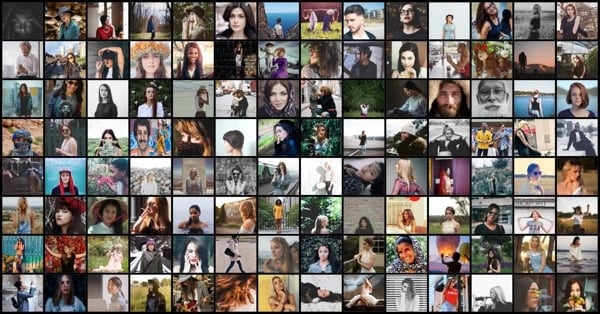
Got a large photo set you want to transform into a collage? Here's how to create a 100+ photo collage.
Collage of Shapes
If you're looking for a more creative way to display your photos, consider trying out TurboCollage's "Collage of Shapes" feature. By placing your pictures inside various shapes, such as hearts, circles, squares, and more, you can add a unique touch to your collages. Let's see some collage examples using this feature.


Ready to get started? Follow this step-by-step guide to make a collage of shapes.
Side-By-Side Photo
As the name suggests, side-by-side place photos side-by-side! Side-by-side photos allow for easy comparison and highlight the differences and similarities between two images, like in this photo collage example:

You can put any number of images side-by-side. For example, you could put two, three, or four photos next to each other. You can also combine pictures either horizontally or vertically. Here’s how to make a side-by-side photo collage.
Photo Gallery
Gallery photo collages help display all your important photos, using ample negative space to make the images stand out. In the photo collage examples below, you can see the two different formats of photo gallery collages. The first arranges pictures in rows, while the second displays images in columns.
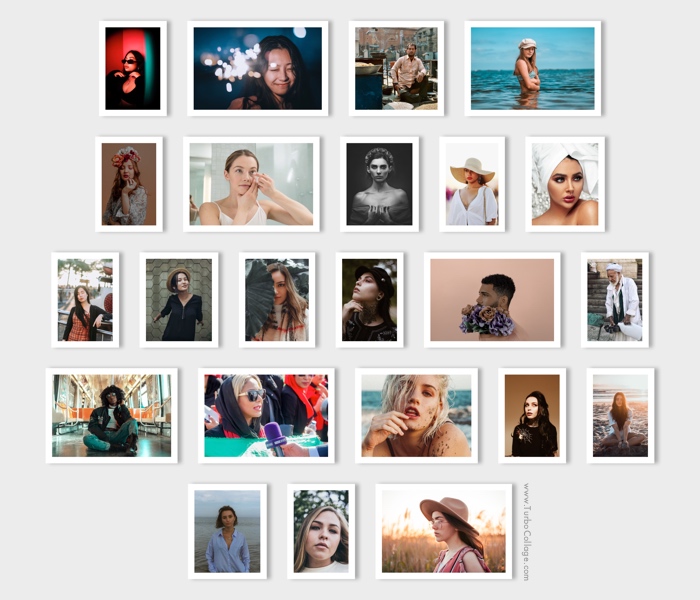
Click here to learn how to make a photo gallery with pictures arranged horizontally.

Click here to learn how to make a photo gallery with pictures arranged vertically.
Collage With a Large Center Picture
Many collage makers want to emphasize a specific image in their creation, and TurboCollage makes this easy. Take a look at the collage example below:
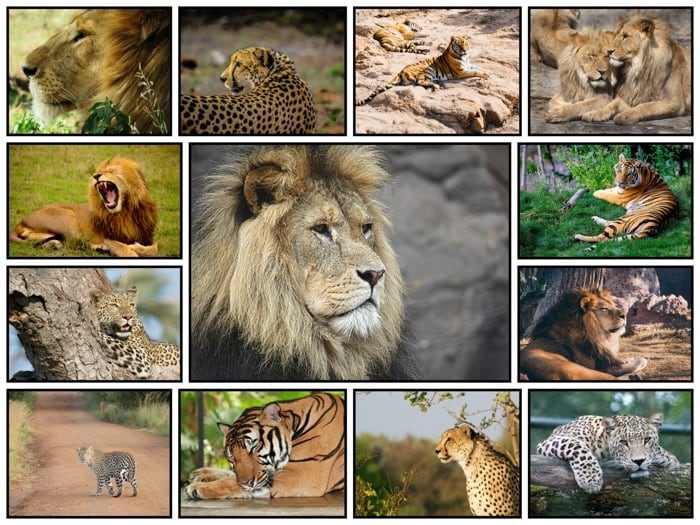
Emphasizing a central image in a photo collage can help you create a visual hierarchy or drawing attention to a particular subject, like highlighting the birthday person in a collage of party photos.
Here’s another example…
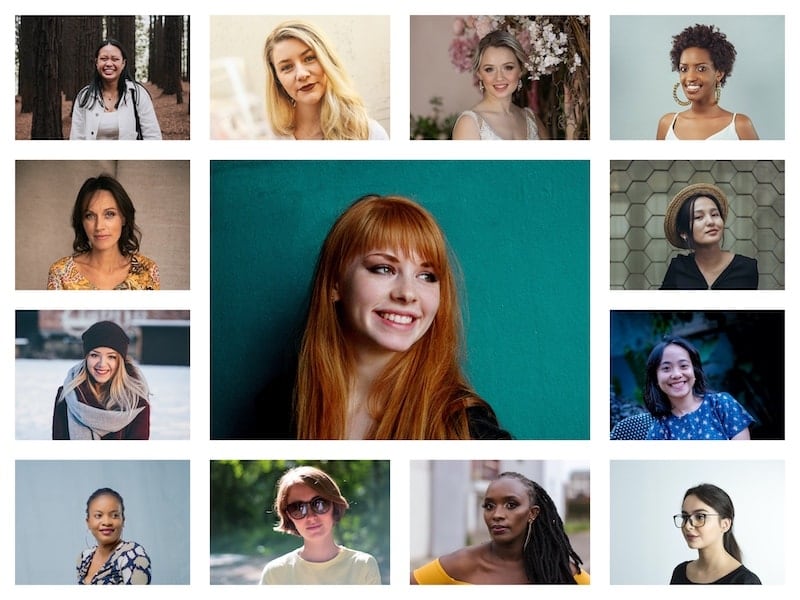
Want to create a collage with a large center picture? Click here for a step-by-step guide.
Zig-Zag Collage
Zig-zag photo collages offer a fun way to share multiple images on social media, making them an excellent tool for bloggers, influencers, and anyone looking to share their memories. Here's a zig-zag collage example:

Follow this quick guide to learn how to make a zig-zag collage.
Mood Board
Mood boards are widely used in the entertainment and design industry for multiple reasons. Designers use collage mood boards to develop ideas and communicate their vision. For example, a fashion designer might create a mood board to reference during the design process, staying focused on their vision and creating a final product that reflects their original concept.

Learn how to make a mood board in 30 seconds!
Photo Grid with Rows and Columns
As the name implies, a photo grid is a collection of photos organized in a grid format with rows and columns. This type of collage allows you to arrange a varying number of pictures, ranging from small 2x2 grids to larger photo grids with many pictures and everything in between!
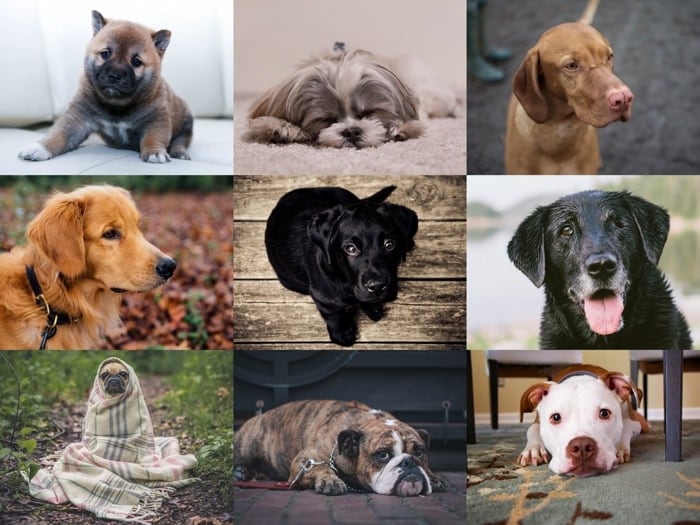
By combining multiple photos into a single image, it can help tell a story or share multiple related images.
For instance, a travel blogger might want to create a photo grid collage to showcase several pictures from their recent trip. By arranging the photos in a grid, they can give their followers a quick glimpse of the places they visited, foods they tried, and activities they did. This not only helps them to create a more visually appealing post but also allows them to share more content in a single post.
Here’s another example:

And another! This time a 30 picture grid with 5 rows and 6 columns where the pictures are not cropped:
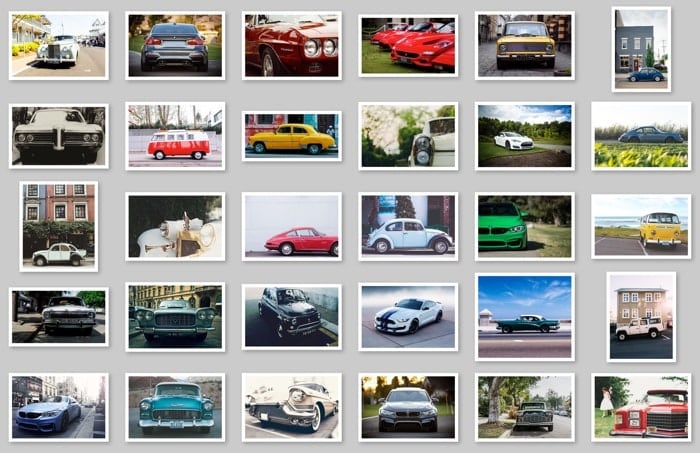
And one last one, this time with uncropped photos and a funky background!
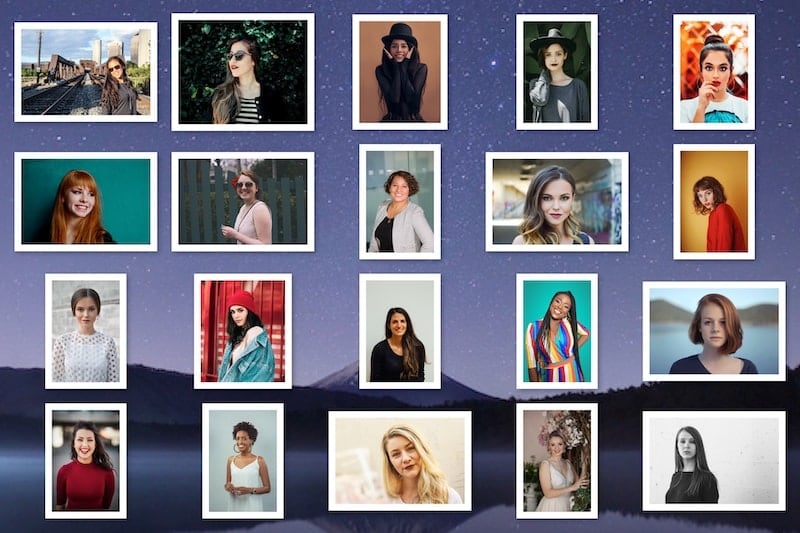
Here's a detailed tutorial on making photo grids with rows and columns.
Instant Photo Collage
Instant photo collages arrange instant photos or polaroids into a pile like this:

Learn how to make an instant photo collage.
Postage Stamp Collage
Want to see what your photos would look like as a collection of postage stamps? If so, you can follow this guide to create a postage stamp collage like the one below.
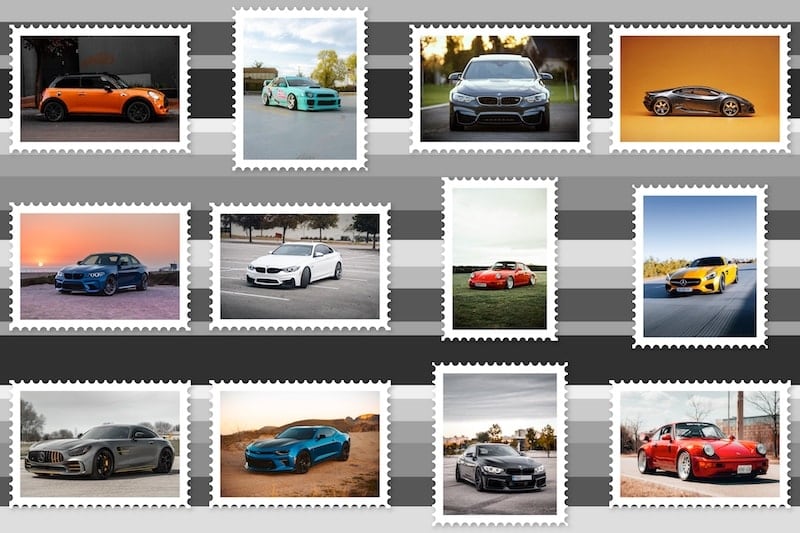
Hexagon Photo Collage
Want to make a hexagon photo collage? Hexagons are six-sided polygons with equal-length sides, and using them to create photo collages can result in a fun arrangement that's both pleasing to the eye and easy to achieve using the TurboCollage app. Here’s an example:

Want to create a hexagon collage with equal hexagons arranged in a pattern like the following example?
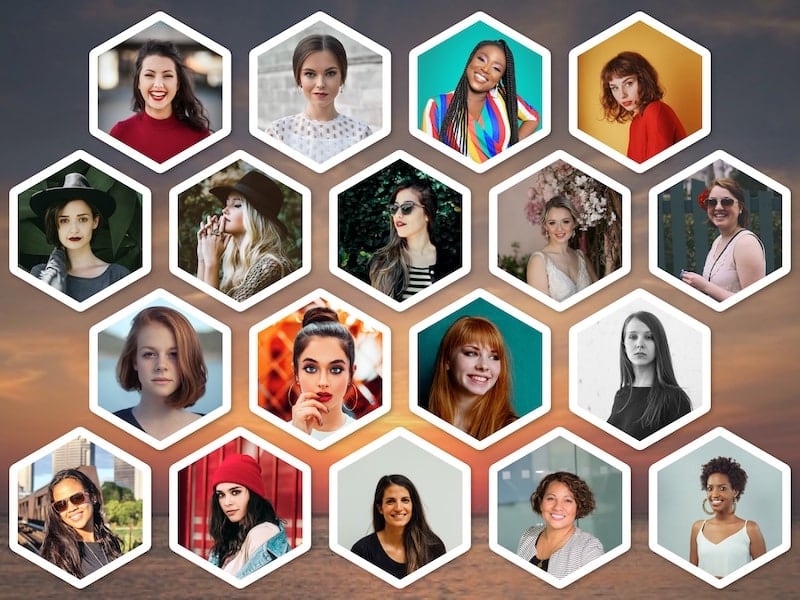
Or do you want ultimate freedom with various sized hexagons placed wherever you want? If so, you can learn how to do so with this guide.
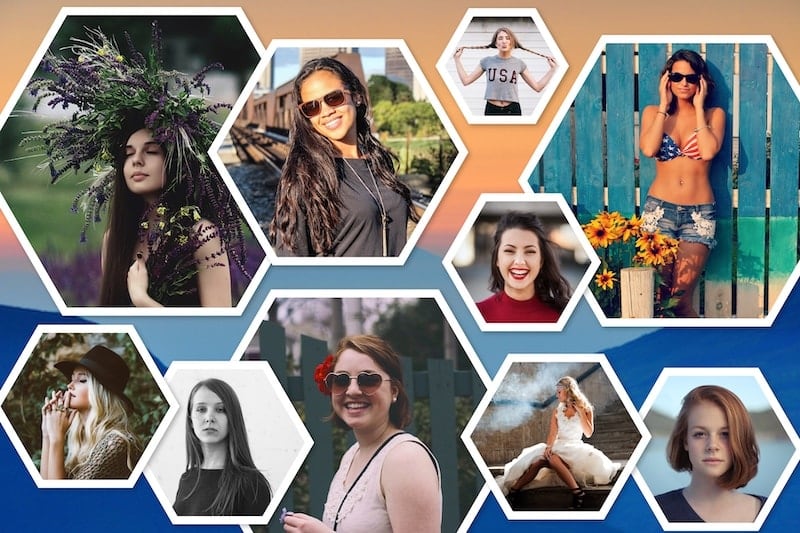
Circle Collage
You can make a collage with a uniform distribution of equal-sized circles or a collage with randomly spread different-sized circles. Here are some examples:
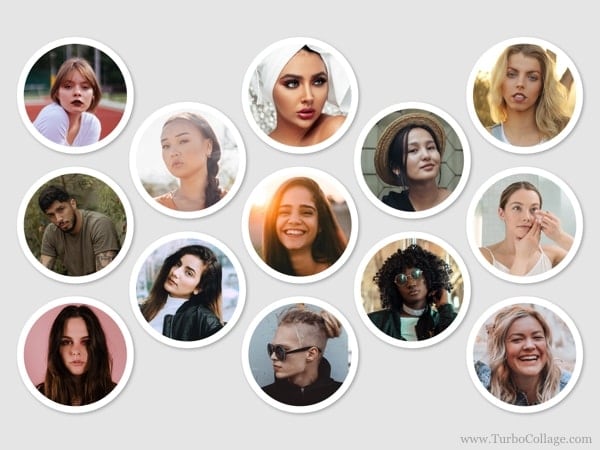
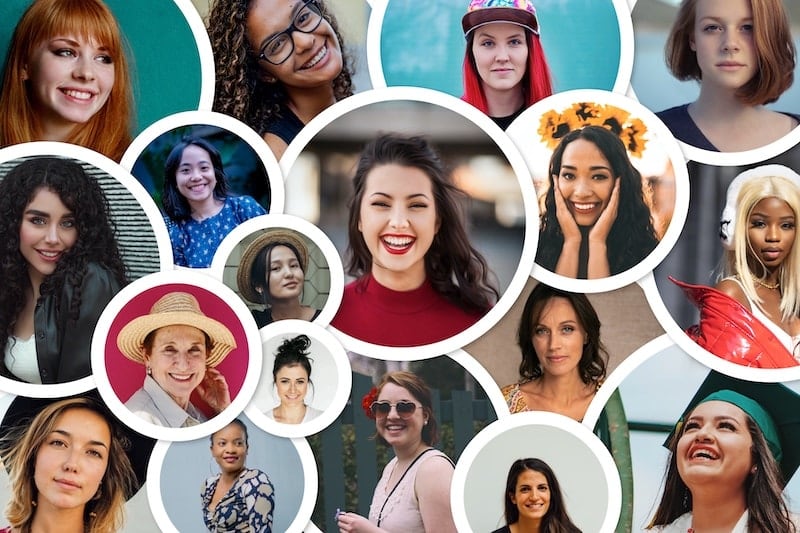
Click here to learn how to make a circle collage.
Diamond Picture Collage
If you're looking for a creative way to display headshots, consider using a diamond picture collage, like this example:
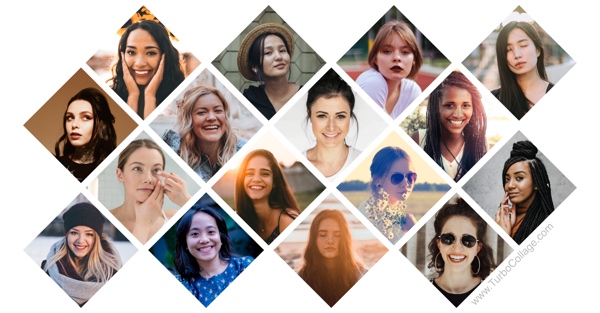
And here's another example of a diamond picture collage you can create with TurboCollage:
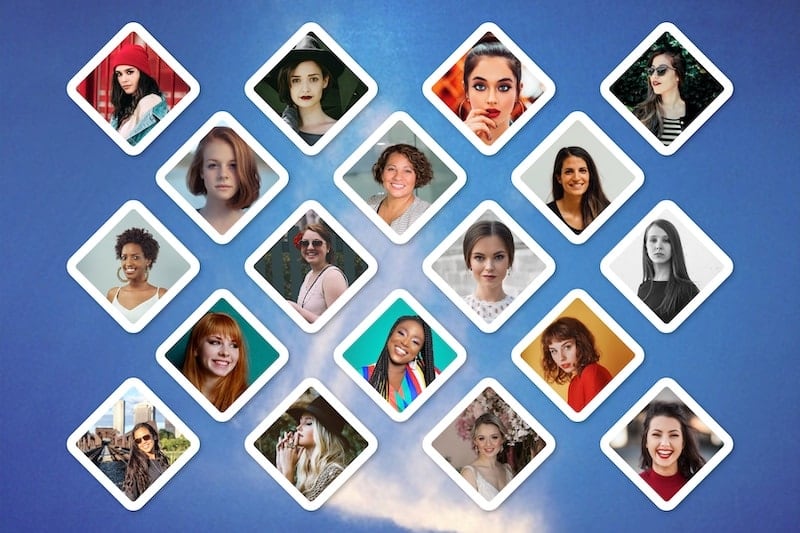
Make a diamond picture collage today!
Contact Sheet
A digital contact sheet displays a collection of thumbnail images, offering an easy and convenient way to compare and organize many digital photos.
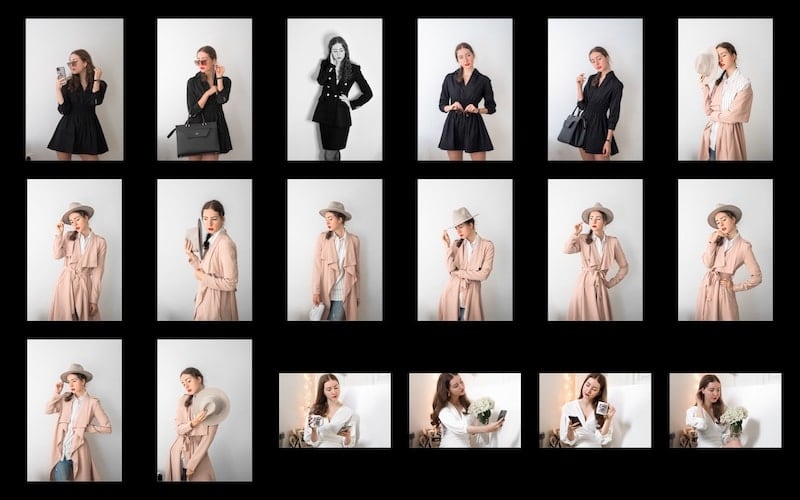
Here's how to make a contact sheet.
Panorama Collage
A panorama collage is a visually striking image that combines multiple photos into a wide, panoramic view, like in this photo collage example:
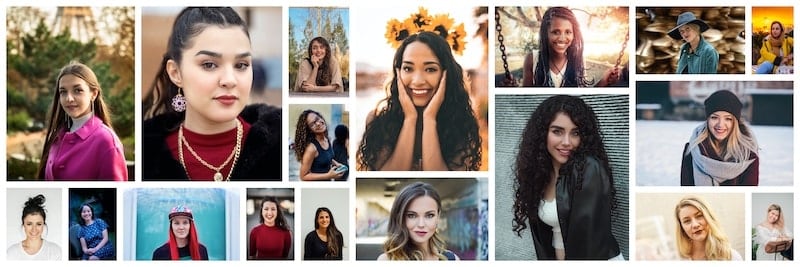
Ready to make a panorama collage?
Pinterest Pin Image
Pinterest users who enjoy arts, crafts, fashion, and design can create tall and engaging graphics using TurboCollage, making it an ideal tool for the platform's column-based format.
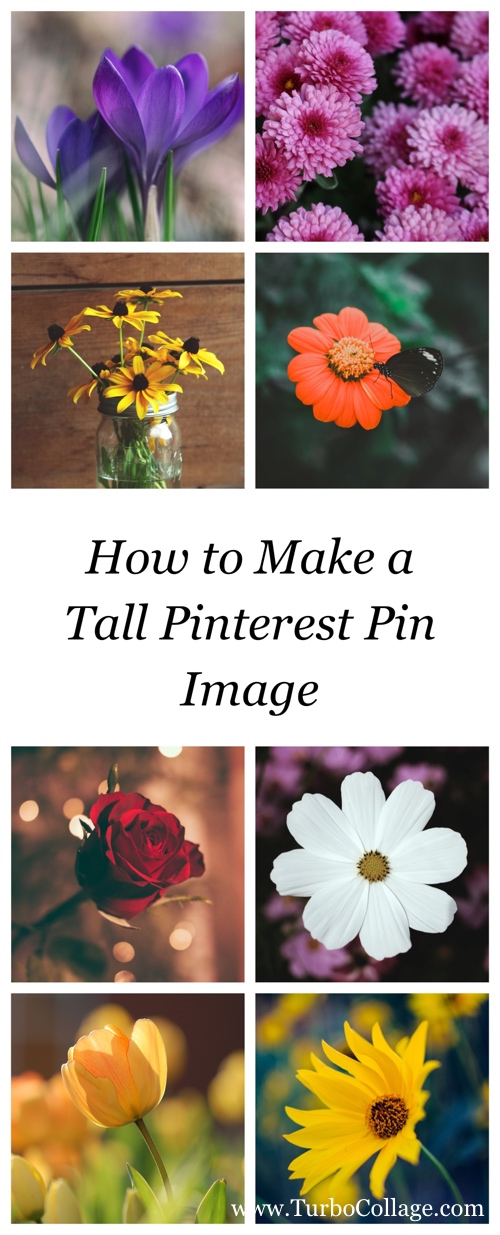
Learn how to make a tall Pinterest Pin Picture.
Photo Mosaic
A photo mosaic is a picture made from many smaller images. You can easily create a Photo Mosaic from your photos using TurboMosaic software.
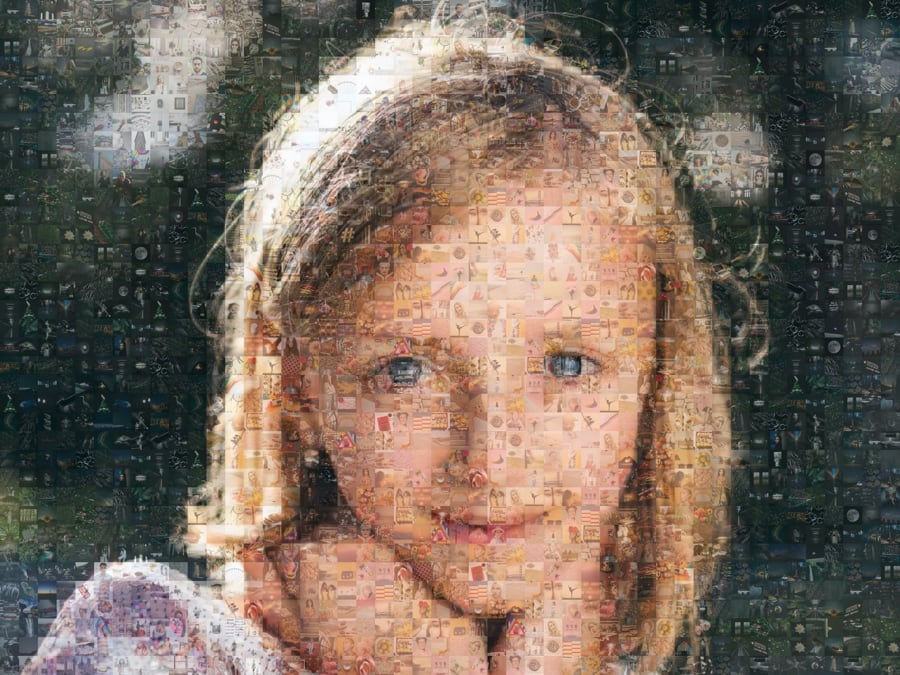
Number Photo Collage
A number photo collage lays out pictures to form a number. You can make any number photo collage using FigrCollage software.

More photo collage examples
TurboCollage offers endless possibilities for creating impressive photo collages for various purposes. For example, students often want to create collages to showcase their new experiences or to demonstrate their photography skills. And many on this list could be considered excellent collage examples for students.
Let's take a look at even more photo collage examples!

Or what about a comp card? A comp card is a printed card that features a model's best photos and basic information, typically used for castings or auditions in the modeling and acting industry. Here’s an example:
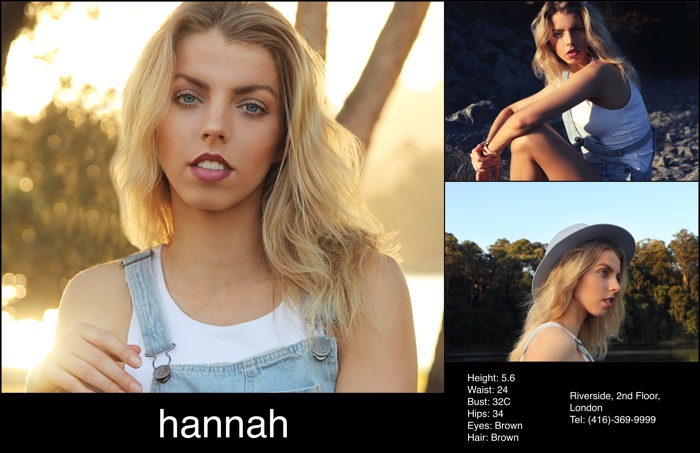
Wrapping Up
We hope these collage examples have inspired you to get creative and make your own unique photo collage using TurboCollage's user-friendly software. So, whether it's for personal use or to showcase your work, why not give it a try and create your own stunning photo collage today?