How to Make Tall/Long Pinterest Images
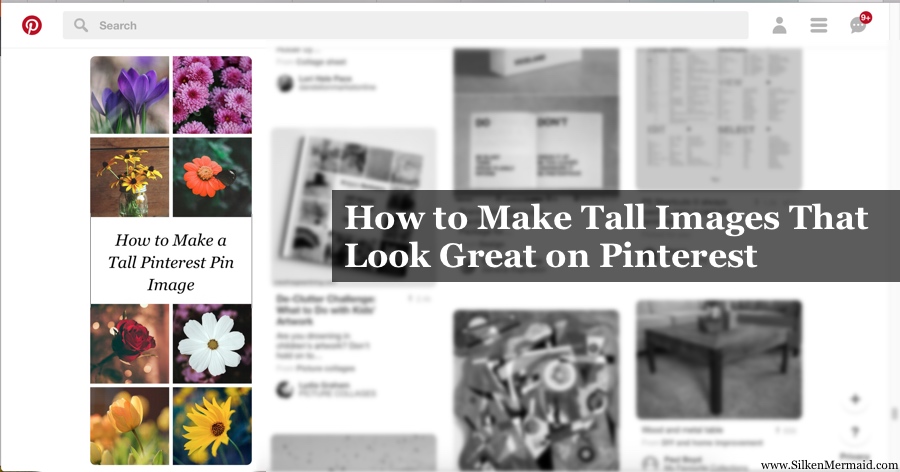
Pinterest is an excellent social network for people interested in arts, crafts, fashion, design, etc. If you're a publisher, a popular pin can mean enormous web traffic.
How do you make your pin stand out with so many blogs and publishers vying to grab user eyeballs?
Since Pinterest has a relatively thin column-based format, its users gravitate more towards long pins with engaging graphics.
This post will show you an easy way of creating a long and vertical Pinterest image that grabs user attention.
We will see how to make a picture similar to the following sample image:
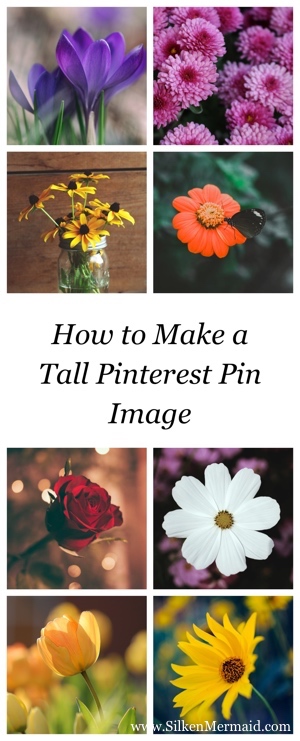
Before we get started, download and install TurboCollage. It takes less than a minute to download and complete the installation. Download here.
A short video at the end of this post demonstrates the steps described below.
Steps to make a tall Pinterest pin image:
1. Open TurboCollage and set your collage to use the Picture Grid (Unequal) pattern.
Note: Picture Grid (Unequal) was earlier called Mosaic.
2. Since we're looking for a tall image, use Portrait orientation.
3. Select a tall size; you can choose from an existing list of sizes or set a custom size. There're many tall sizes to choose from - 2:1, 3:1, etc. For this tutorial, we have used a custom size of 1000px X 2470px.
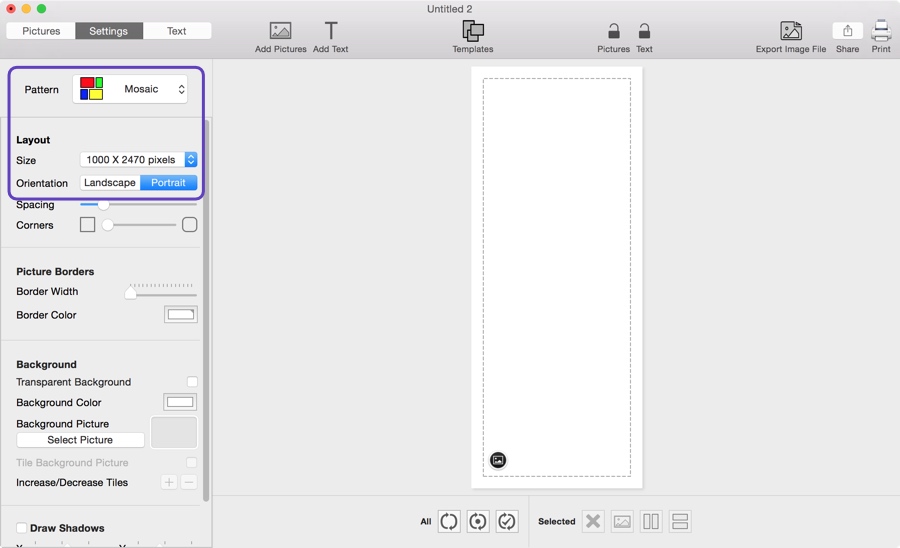
4. Use the cell splitting tools to achieve your desired picture arrangement, as shown in the screenshot below.
View the demo video to follow this in detail.
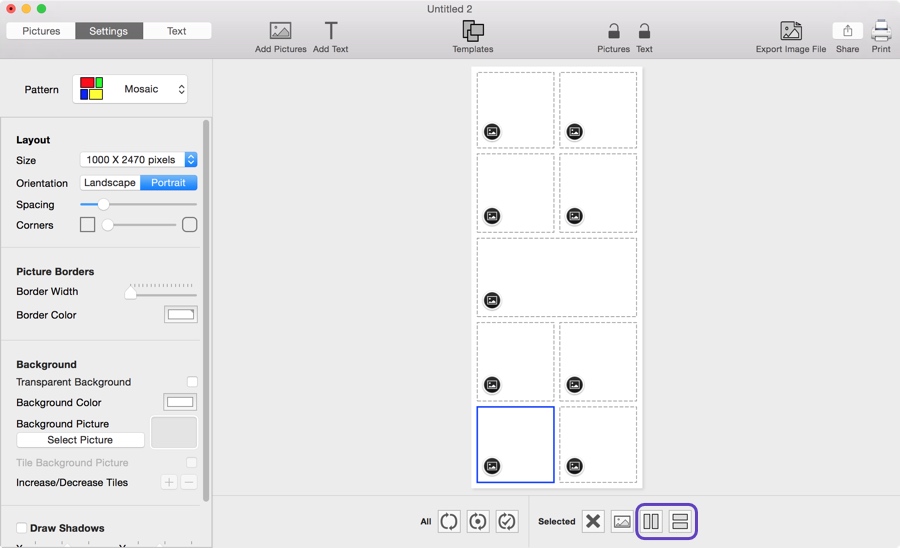
5. Add photos to individual cells and leave the cell where you intend to add text empty.
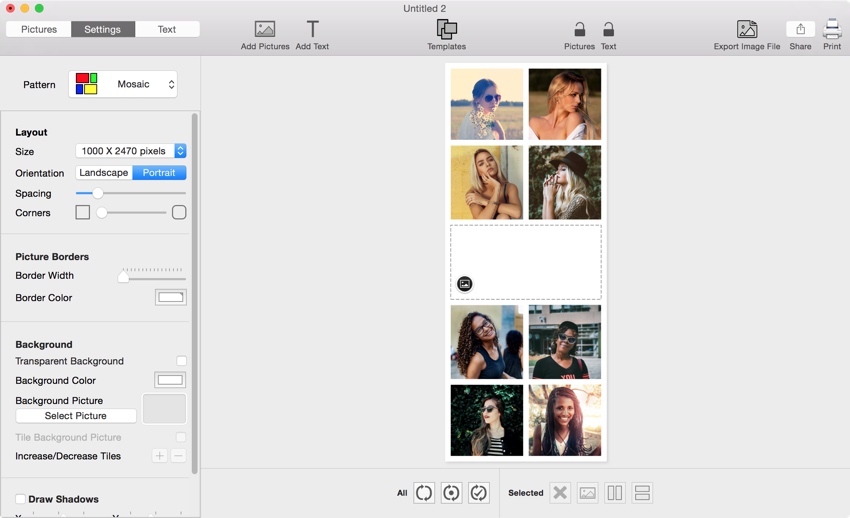
6. Add text.
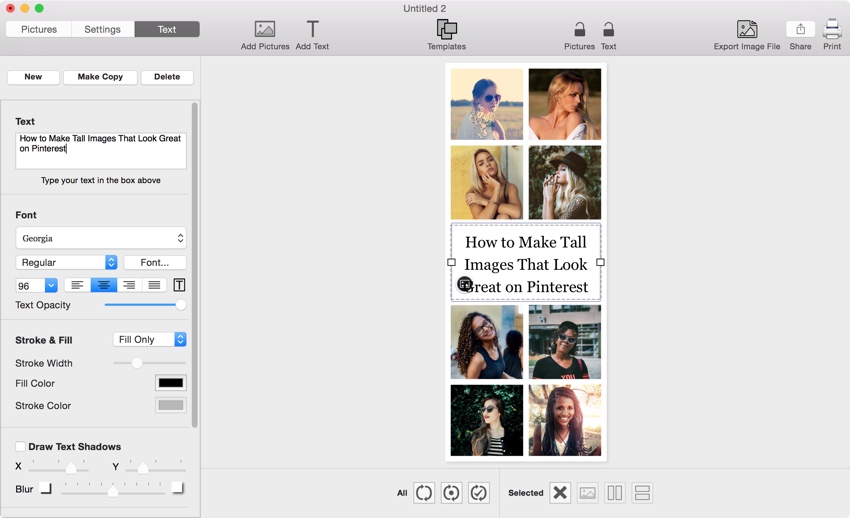
7. Export your picture to a JPEG file and use it in your pin!
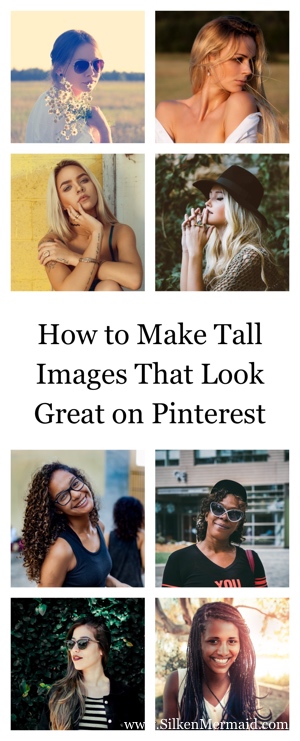
The above steps are illustrated in the following video:
Tweet This Pinterest Pin Image-Making Method