How to Make a PNG, JPG, or TIFF Image From Your Photo Collage
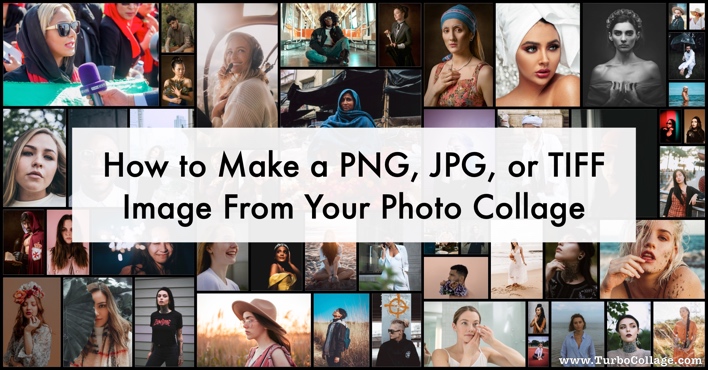
Have you completed designing your photo collage in TurboCollage?
Do you want to share your awesome creation with your friends, or do you want to print it?
If yes, first, you'd have to export the collage to PNG, JPEG, or TIFF image format.
Steps to export a PNG collage, JPG collage, or a TIFF collage:
1. Design your photo collage in TurboCollage.
2. Go to File > Export As… menu and select an output format such as JPEG, PNG, or TIFF.
3. On a Mac, you can use the "Export Image File" button, as shown in the screenshot below:
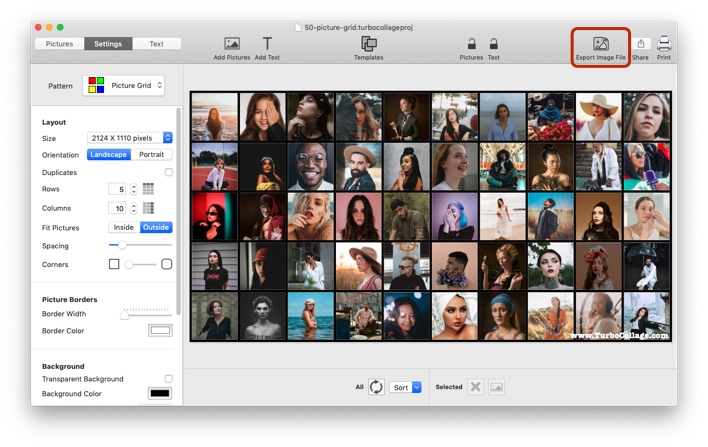
4. On a Windows PC, you can also use the "Export Image..." button as shown in the screenshot below:
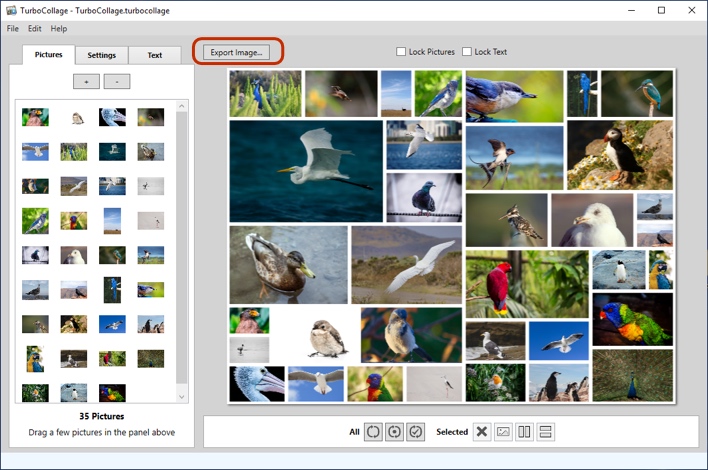
The above steps are illustrated in the following video: