Make a 50 Picture Collage in 45 Seconds
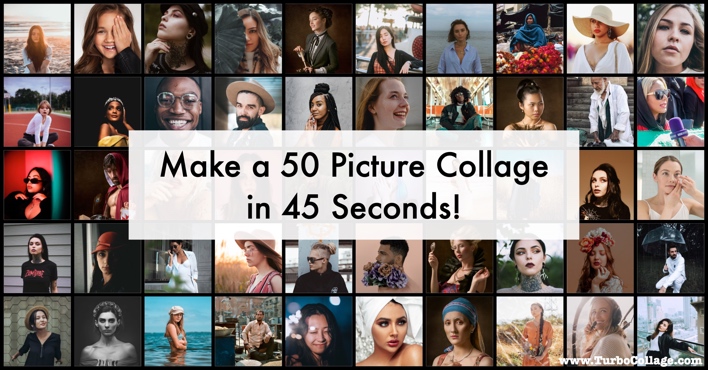
Do you have 50 or more pictures that you want to put together into a photo collage?
Do you always wonder how some of your friends combine 50 pictures into a photo frame?
If yes, then you've arrived at the right page!
This article will show how you can easily and quickly make a 50 picture collage. Even a non-computer-savvy person would be able to follow these instructions to make such a collage.
We will use the best 50 picture collage app, TurboCollage, to make three photo collages that will surely make your friends go wow!
If you don't have TurboCollage installed on your computer, download and install it here; it's available for Mac and Windows PC.
Let's get started!
Make a 50 Picture Pile Collage
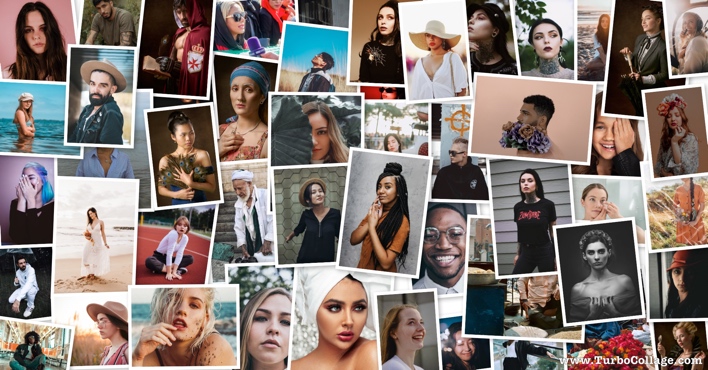
1. Open TurboCollage and select the Picture Pile collage pattern.
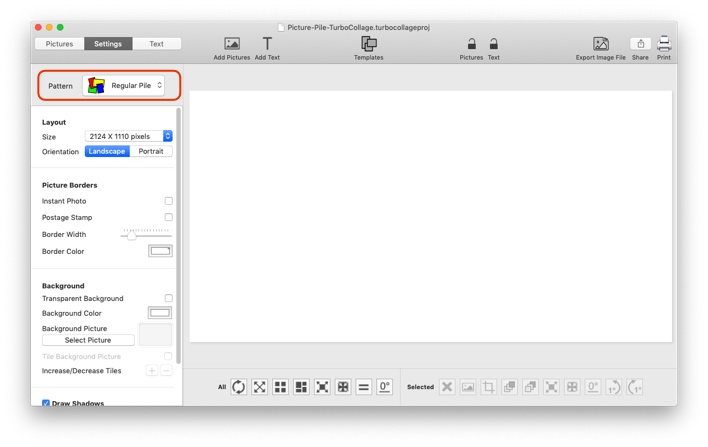
2. Add 50 pictures to the collage.
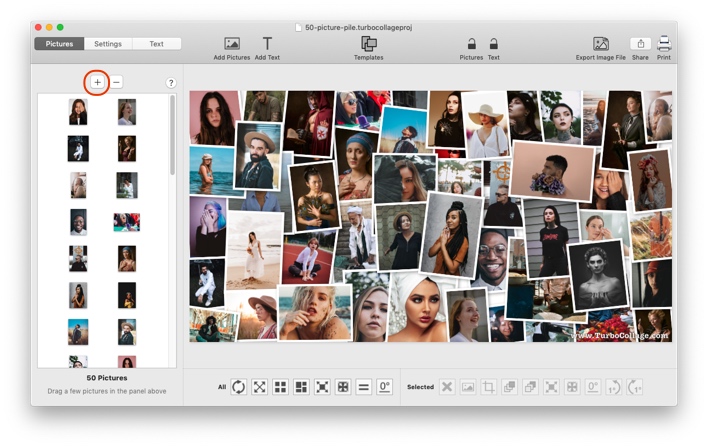
3. You can use one of the adjustment tools at the bottom to customize your layout or manually re-position the pictures.
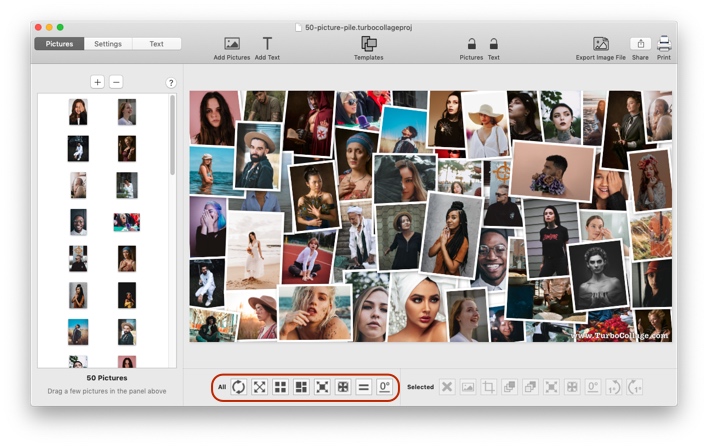
4. Once you're done, export your masterpiece to a JPG image for printing!
Learn to make a Picture Pile collage in more detail here.
Want to see the above in action? Here's a short video:
Make a 50 Picture Photo Grid (Option-1)
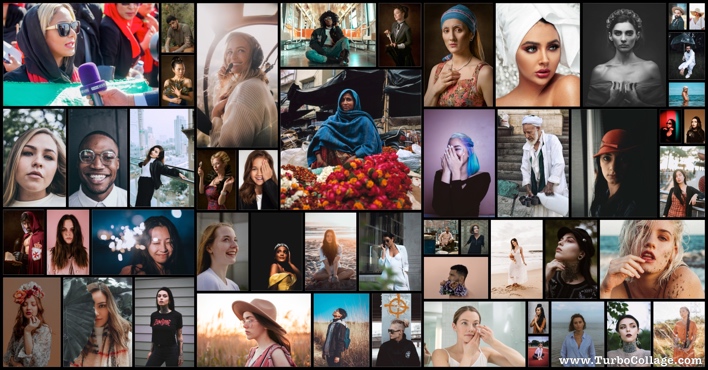
1. Open TurboCollage, select the Picture Grid (Unequal) pattern, set border width to zero, set background color to black, and turn shadows off.
Note: Picture Grid (Unequal) pattern was earlier called the Mosaic pattern.
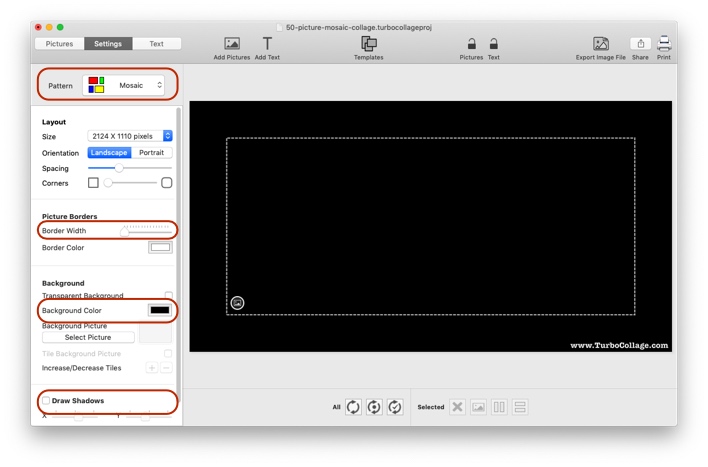
2. Add 50 or more pictures to the collage. Notice how TurboCollage automatically lays out photos for you!
You can also use the intelligent layout tool to get an arrangement you like.
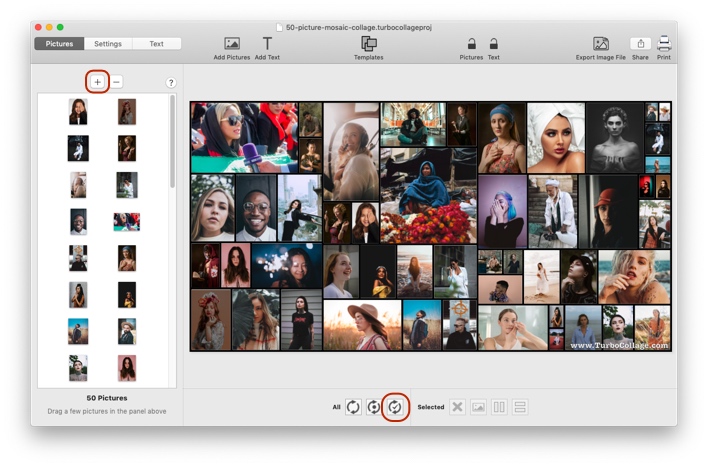
Learn to make a Photo Grid collage in more detail here.
Want to see the above in action? Here's an under 63 second video:
Make a 50 Picture Photo Grid (Option-2)
Let's make a photo grid with five rows and ten columns.
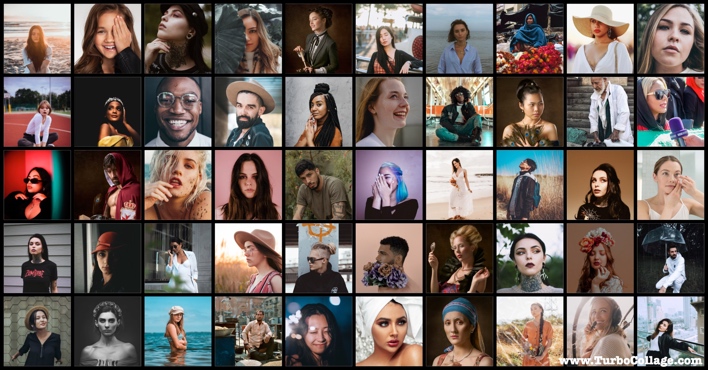
1. Open TurboCollage and select the Photo Grid collage style., set border width to zero, set the background color to black, and turn shadows off.
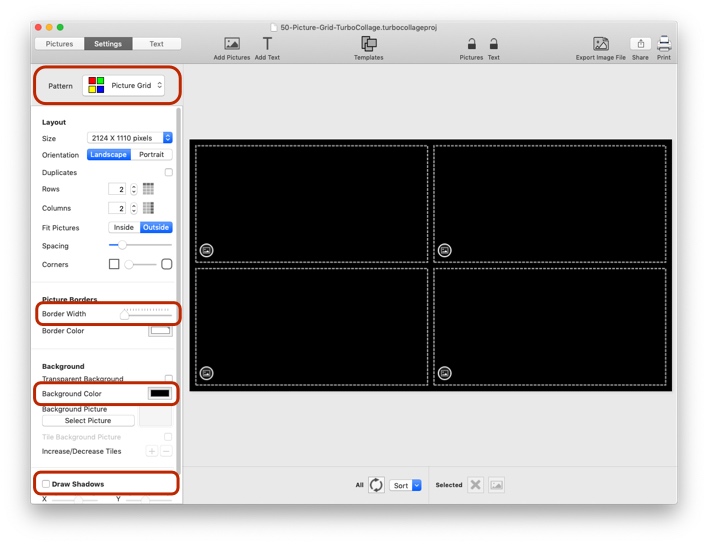
2. Add 50 pictures to the collage and set the number of rows and columns to five and ten, respectively.
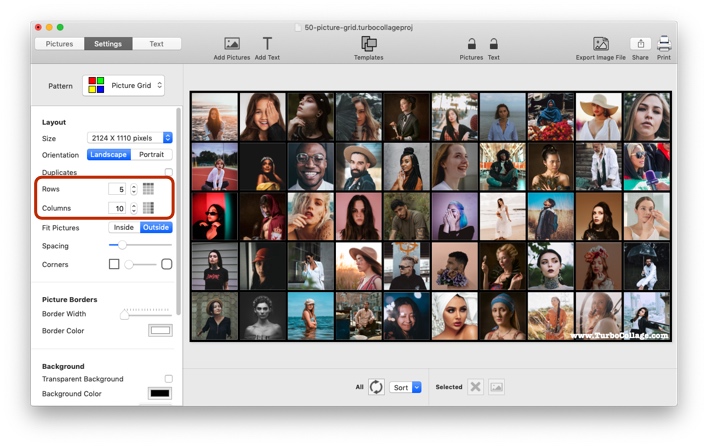
You can make a photo grid with any number of rows and columns using TurboCollage.
Learn to make a photo grid in more detail here.
Want to see the above in action? Here's a short video:
Now that we've seen how to make a 50 picture collage, you might like to check out how to make a 100 picture collage!
Tweet This 50 or More Photo Collage Making Method