Make a Collage with Photos Shaped as Hexagons
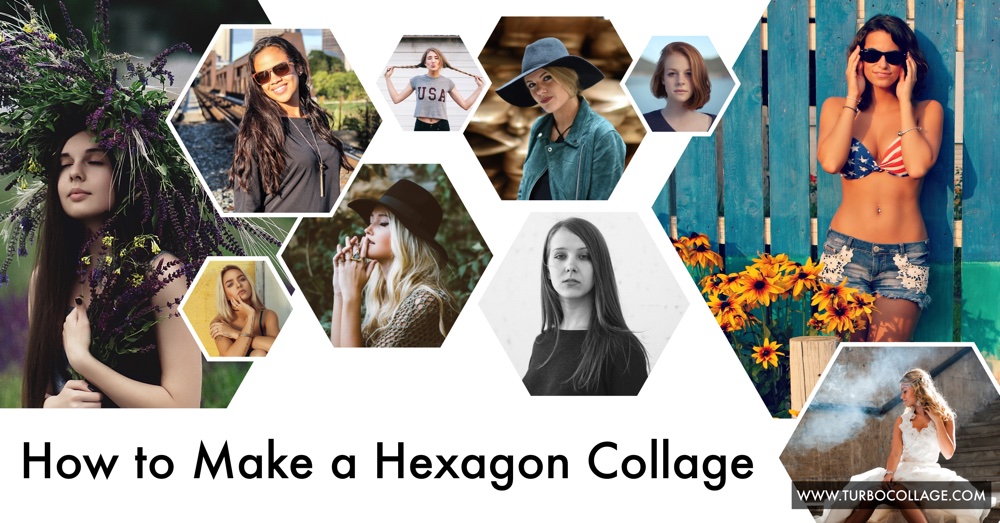
Hexagons are often called nature’s perfect shape because they naturally appear in so many places — beehive honeycombs, molecular structures etc. They are amazingly eye-catching and perfect for your photo collages!
How much time do you think would it take to make a photo collage similar to the one above?
With TurboCollage, it would take a couple of minutes and no design expertise to make such a hexagon collage.
This post will show you how to make 2 types of hexagon collages — freeform like the one above and regular hexagon collage.
Here're some sample hexagon collages you can make:

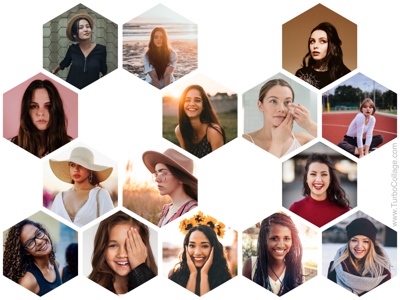
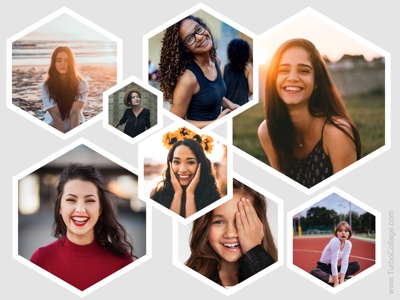
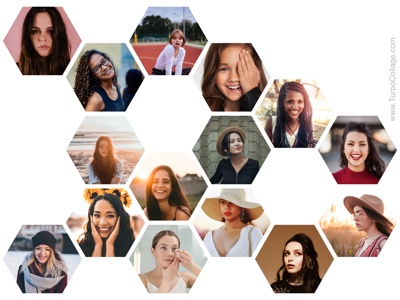
Before we get started, download and install TurboCollage. It takes less than a minute to download and complete the installation. Download here.
Make a Freeform Hexagon Collage
A freeform collage can have different sized pictures that can overlap each other.
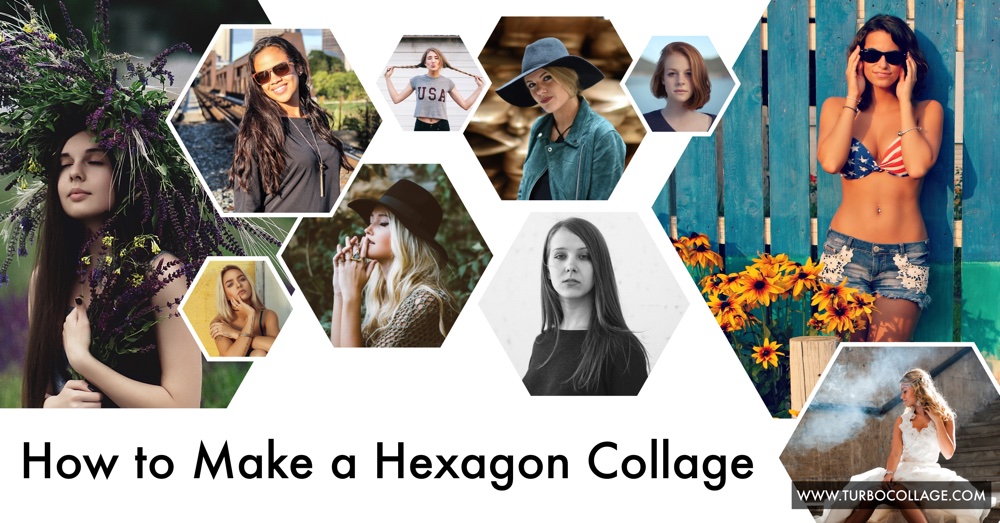
1. Open TurboCollage and set your collage to use the Advanced Pile pattern.
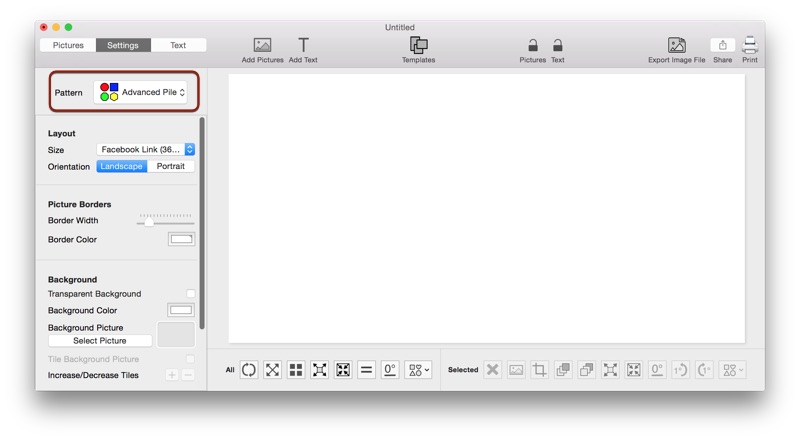
2. Add pictures and select the hexagon shape for all the photos. In the above sample collage, we also turn the shadows off.
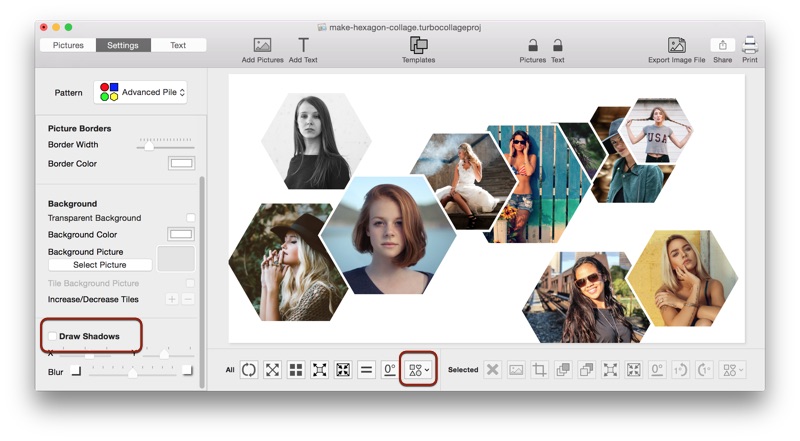
Note that you can select from either of the following hexagon shapes.
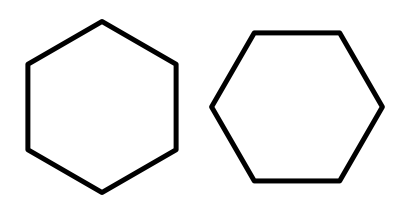
3. Re-position and resize pictures to get your layout. Learn more about making a collage of shapes here.
Tweet This Freeform Hexagon Collage Making MethodMake a Regular Hexagon Collage
A regular hexagon collage arranges pictures in a fixed pattern of equal-sized cells. It is possible to keep some cells empty to develop some fresh photo arrangements.
You can use the hexagon shape as shown in either of the two sample images below.
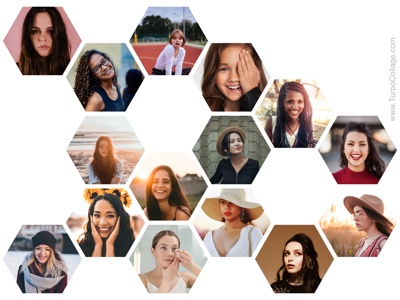
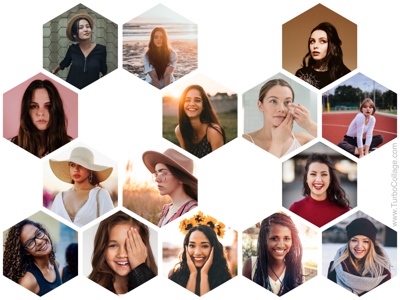
1. Open TurboCollage and set your collage to use the Photohive pattern and Hexagon shape.
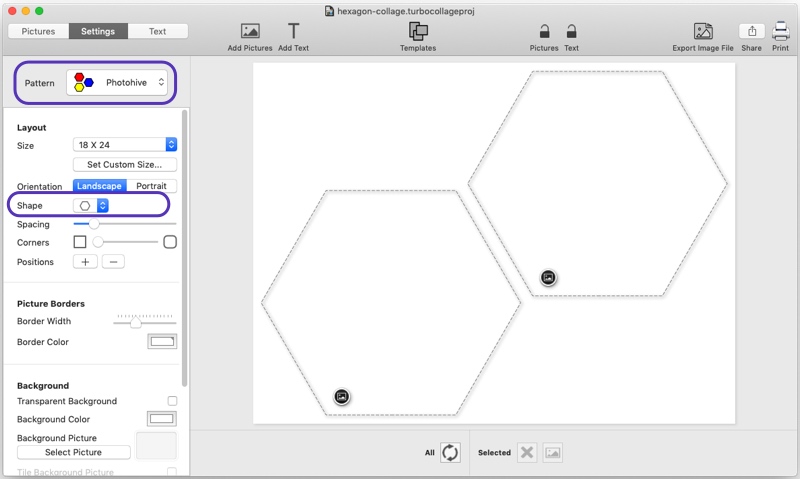
2. Add pictures to your collage. You can increase or decrease the number of hexagonal positions or choose to keep some of the hexagons empty to create cool photo effects.
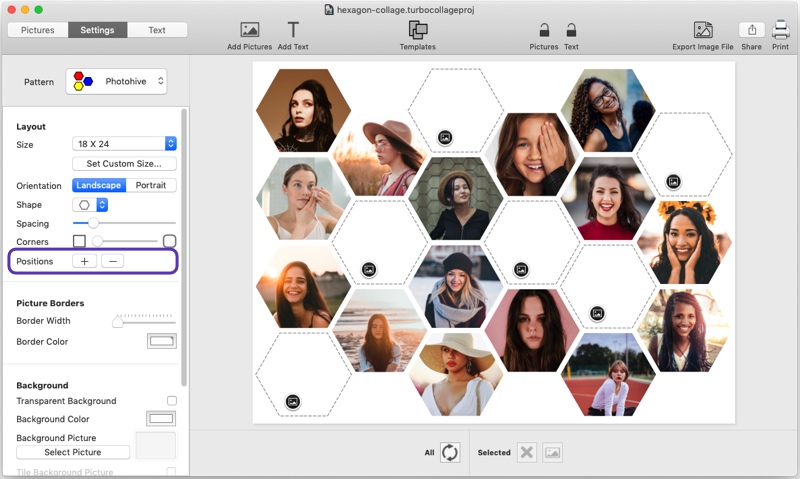
3. If you want, you can use the hexagon shape as shown in the screenshot below. (available in v7.2.1 and later)
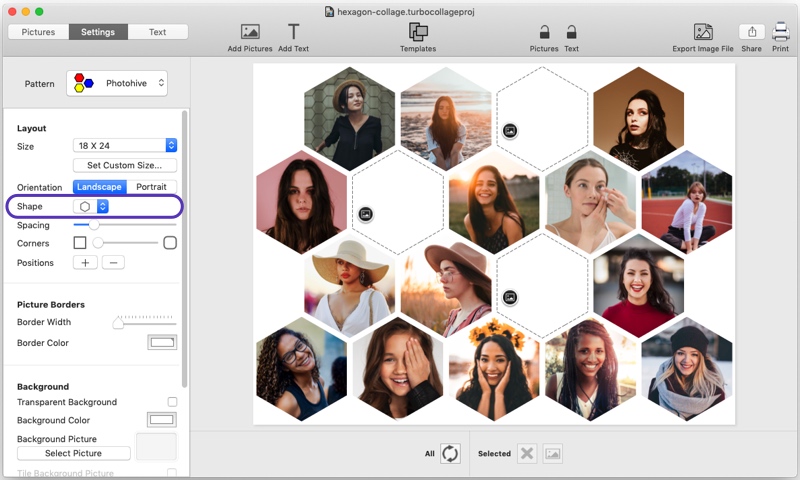
Want to see the above in action? Here's a video:
Don’t forget to email your comments and suggestions to apps@silkenmermaid.com

